What’s this about?
This site is an official rules reference for The Isofarian Guard by Sky Kingdom Games.
It’s great for finding a specific rule quickly. It’s also an excellent supplement to the rulebook included in the box, when watching a how-to-play video, or while teaching the game.
Usage Tips
Back & Forward Nav: Think of each rule entry as a separate webpage. If you want to jump back, hit your Back button.
Check the Index : Don’t see what you’re looking for? The Index has every term in the game.
Install it: This site is a (Progressive Web App). You can install it as a standalone app that is lightning fast, and works even when you’re offline.
Link to a rule: Want to share a link to a particular rule? Just click its title!
Credits
- Game Design
- Eric Bittermann
- Narrative Design & Writing
- David Yanchick, Peter Ryan
- Development
- Sean Craten, Clint Cabrera
- Additional Puzzle Quest Design
- Evan Duda, David Yanchick, Alex Radcliffe
- Rulebook Editing
- Stuart Stockdale
- Graphic Design
- Eric Bittermann, Tibor Özvegy, Corry Damey
- Illustration
- Caravan Studio
- Miniature Sculpting
- Tales Da Rocha Trindade, Saulo Chuchene Bonatto
- Insert and Tray Designs
- Game Trayz
- Audio Narration
- Forteller Games
- Composer
- Satta Rojanagatanyoo
- Playtesting
- William H. Stevens III, Faran Mirza, Trevor Croft, Kyle Hill, Ron Saxton, David Bergman, Tyler Hansen
- Last checked
Abilities
The actions that can be performed by the Guards in battle are represented by which Guard Ability Cards and Stonebound Ability Cards they have equipped. The maximum number of abilities a Guard can have equipped in any combination is limited to the six ability slots on their Guard Ability Dashboard. You may equip and swap out any number of abilities during the exploration phase. Be sure to try out multiple combinations and builds when faced with the many challenges that the Guards are to overcome. These cards are acquired by unlocking them on the Guards’ Skill Trees, through Side Quests, and via other special events.
Accessories

Accessory Card
Accessories give special benefits that can affect both the exploration and battle phase. Equip them to the Accessory Slot and follow the text on the card.
Accessories with limited effects for use in battle are marked with the Limited Activation Icon. The numerical value next to the icon represents how many times the effect can take place, and a purple cube is placed on the card each time it is activated. Once the numerical value is met, the card is flipped over to indicate that it cannot be activated again during this battle.
Accessories with a Caravan Icon in the top-left corner are obtained via a Caravan Quest. If these are unlocked in one campaign, they can be used in later campaigns once the Guards have reached Fort Istra in Chapter 2.
Accessory Card
-

-
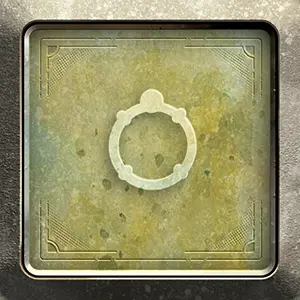
- Accessory Name
- Limited Activation Icon
- Accessory Effects
- Equipment Type
Action Points (AP)

Action Point

Temporary AP
“Action Points” (AP) are the stat used by all Guards and enemies to perform actions, and are represented by gray or green cubes. For Guards, they also indicate how many chips are drawn from a Guard’s Bag at the start of their turn.
Permanent AP is represented by gray cubes, whereas temporary AP is represented by green cubes and is returned to the supply after the battle during which it was gained. Each Guard and enemy may have a maximum of 5 gray AP and 5 green AP.
Active AP is gray and green AP cubes that are in the active part of the “AP Active/Exhausted Area” on the Guard and Enemy dashboards. Action points gained in battle are added to Active AP.
Add Enemy
Sometimes, one enemy might summon another enemy into battle. Newly added enemies go into the lowest enemy slot that is not currently occupied, including being occupied by defeated enemies.
If an enemy attempts to add another enemy and all enemy slots or cards of that type are in use, reset the HP of the enemy that currently has the lowest value back to their starting HP as indicated on their enemy card, if it does not already exceed that value. In the case of a tie (including enemies with 0 HP), bring a new enemy into battle by resetting the HP of the one in the lowest numbered slot.
If the Guards are victorious, enemy rewards are gained for each time a type of enemy has been defeated, not just for the number of enemy cards that have been used.
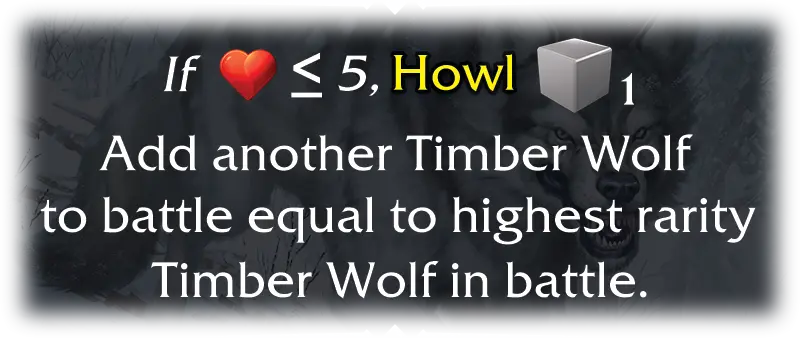
In this example the Timber Wolf would summon another Timber Wolf enemy to the lowest slot available on the battlefield.
Adding and Removing Players
The Isofarian Guard can be played with 1–2 players. Unless the campaign dictates otherwise, there are always two members of the Guard traveling and fighting together, with players controlling one each in co-op play. Nothing changes during solo play except that one player will control both members of each party.
When a new player joins the adventure, choose one of the Guards for them to control. Players may choose to exchange control of the Guards at any time during the exploration phase.
Aggro

Unlike other combat chips, the Aggro Chip is not placed in one of the Guard’s Bags and drawn during battle, but instead placed on one of their Dashboards at the end of the Guards’ turn, on top of the Guard Bust Card. The Guard who most recently performed an attack against an enemy target “has aggro” (even if that attack did no damage or was evaded). The Aggro Chip remains on that Guard’s Dashboard until the other Guard has aggro.
If enemies use abilities listed on their AI cards that can target a Guard and no condition is met (including “having aggro”) then the players may choose which Guard is the target of the ability.
AI Card Icon
This icon indicates an enemy AI card. Some Guard Ability Cards and Stonebound Ability Cards can affect enemy AI cards, or are activated by AI conditions.
All-Draw Icon
This icon indicates that not only black but all chip colors count towards the draw limit when drawing chips as the result of the effect specified on the Guard Ability Card.
Ambush
In an ambush encounter, the enemy goes first and you cannot retreat from battle. Once all enemies have taken their turn, the cleanup phase occurs and battle order returns to normal with the Guards going first. Ambush encounters are indicated with red text in the “Enemy Index Book”. All encounters that occur on blue nodes are ambushes.
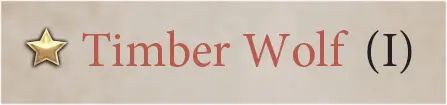
Red text means an Ambush!
Action Point (AP) Cost
This icon indicates the “Action Point Cost” required to activate a Guard Ability Card. This is shown using an AP cube icon, next to which is a numerical value indicating the amount of AP needed to activate the ability. The AP cost can be paid using both gray and green AP cubes.
Armor Card
-
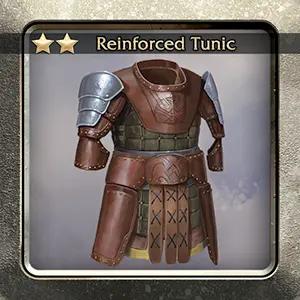
-

 Rarity Stars
Rarity Stars
These stars indicate the armor’s rarity and relative power level.
 Armor Name
Armor Name
Some Blacksmith recipes require specific armor as an ingredient.
 Unlocked Stonebound Ability
Unlocked Stonebound Ability
Some armor unlocks a Stonebound Ability Card that may be equipped with or without the armor.
 Equipment Type
Equipment Type
This icon indicates the slot on the Guard Dashboard where the card must be equipped.
 Defense (DEF) Stat Bonus
Defense (DEF) Stat Bonus
Most armor includes an Defense stat bonus. As long as the armor is equipped, the Guard’s Defense stat is increased by the amount shown.
 Open Stone Slot
Open Stone Slot
Most types of armor have stone slots that grant bonuses when filled.
 Bust or Infinity Icon
Bust or Infinity Icon
Most armor is equippable only by the Guard whose bust icon is displayed here. Armor bearing the infinity icon can be equipped by any Guard.
Attack (ATK)

Attack Stat
A Guard’s or enemy’s “Attack” (ATK) stat is used when they perform an attack. This value can be modified by various means. If the attack value exceeds the defense value, the target takes damage equal to the amount by which attack exceeds defense.

Attack Modifier
Attack Modifiers
The Attack Modifier icon indicates that the ability raises the base attack value of the Guard by the # for the duration of this ability.
Standard Attacks
A Guard may perform a Standard Attack by placing chips on the weapon equipped on their Guard Dashboard, equal to the resource cost on the weapon card. When this happens, the Guard performs an attack using their attack value on the target enemy. This can only be done once per Guard per round unless a rule says otherwise.
Battle Phase
When Battle Starts…
A battle normally begins when you draw a Skull Chip from the Event Bag while exploring (unless it is avoided by spending AP), or when you are forced into battle by a Narrative Event, Side Quest, or a Field Event Card. Guards might also choose to begin a battle themselves when they draw a Compass Chip.
- Gather enemies depending on how the battle started…
- While Exploring: Determined by the Enemy Index.
- Otherwise: Enemies listed in the description.
- Set up the Battlefield.
- Set up each Enemy Dashboard.
- Prepare Guard Ability Dashboards.
- Guard Ability Cards are flipped to their Primary sides.
- Speaking Stone Gems are in their ready slots.
- Accessories have been reset with their purple cubes removed
- If Ambushed, the Guards skip their first turn!
Guards’ Turn
- You may Retreat unless this is an Ambush or part of a Narrative.
- Apply equipped Accessory bonuses and effects.
- Discard any blue Defense Cubes on Guards.
- Choose a Guard to activate.
- Refill Guard’s chip bag if empty, or lose 1 HP to refill early.
- Draw chips one at a time until black chips drawn equals Active AP.
- Resolve Status Effect chips as each is drawn.
- Take optional actions in any order:
- Activate Guard Ability Cards.
- Activate Stonebound Ability Cards.
- Perform a Standard Attack on a single enemy.
- Activate an Accessory.
- Use an equipped Item.
- Spend 2 AP to equip a stored Item.
- Activate the other Guard. Repeat steps 5–7.
- Refresh exhausted AP for both Guards.
- Place Aggro chip on Guard that last attacked an enemy.
Enemies’ Turn
- Discard any green Evasion chips and blue Defense Cubes on enemies.
- Activate enemy in slot I.
- Draw an AI card from enemy’s face down AI deck, and place face up in AI discard slot.
- Resolve enemy actions on AI card.
- Repeat steps 3-4 for each remaining enemy in slot order.
- Refresh exhausted AP for all enemies.
Cleanup Phase
- Discard chips from enemies except Evasion Chips to the supply.
- Discard chips from Guard Ability Cards, Weapons, status areas, & unused chips.
- Black & Purple to the discard area.
- Red & Green to the supply.
- Flip Guard Ability Cards that indicate they flip after activation.
- Cycle Speaking Stone Gems for Stonebound Abilities.
End of Battle
At the end of the battle, if all enemies are at 0 HP:
- Revive a fallen guard to 1 HP.
- Return all chips on Enemy Dashboards back to the supply.
- Collect the rewards from defeated enemies.
- Return enemy & enemy AI cards to the supply.
- Return all black & purple chips on Guard and Ability dashboards to their Guard’s bag.
- Return green & red chips on Guard and Ability dashboards to the supply.
- Return green AP cubes on Guard Dashboards to the supply.
- Flip all Guard Ability Cards to their Primary sides.
- Move all Speaking Stone Gems to their ready slots.
If all Guards are at 0 HP:
- No rewards are gained for defeated enemies.
- Remove all cards in satchel slots except for Tool Items.
- Reduce Sil Dual Dial is to 0.
- Remove all green, red, and negative purple chips from the Guards’ bags.
- Move Guards to the last checkpoint, or the Fort Istra Courtyard.
- Set both Guards Health Points to 20.
Battle: Defeat
Any time the HP of an enemy reaches 0, flip their enemy card over. Rewards for defeated enemies are collected at the end of battle.
If the HP of one of the Guards reaches 0, the remaining Guard continues to battle. If the battle is victorious or they retreat, the fallen Guard will be revived to 1 HP. If the HP of both Guards reaches 0 before that of their enemies, they are defeated and have fallen in battle.
When a Guard falls in battle or an enemy is defeated, the effects of the ability currently in play are seen through to conclusion (as are any reactions to this ability), after which they can no longer take their turn nor be targeted by any attack or effects.
End of Battle
Victory
The battle will end in either victory or defeat (unless the Guards retreat). The Guards are victorious when the HP of all enemies on the battlefield reaches 0. Collect the rewards found on the reverse of each defeated enemy’s card. Rewards may include enemy drops, Sil, Lux Essence, or equipment. Enemy drops can be stored in the Guards’ open satchel slots, or dropped. If a Guard already has that enemy drop card in a satchel slot, flip or replace the card to the new quantity. Since the maximum quantity is normally 4, any enemy drops acquired beyond that are automatically dropped. Record any “Sil” received on the Sil Dual Dial, and any “Lux Essence” gained on the Lux Dual Dial.
One Guard Falls In Battle
If the HP of one of the Guards reaches 0 but the battle is victorious, or the remaining Guard retreats, no rewards are lost. The fallen Guard is revived with 1 HP and their bag remains unchanged.
Both Guards Fall In Battle
If the HP of both Guards reaches 0 before that of their enemies, they are defeated and have fallen in battle.
The Guards drop all items and materials in their possession at their current node, but retain all weapons, armor, accessories and tool items. Place the cards in a pile beside the map and mark the node and the pile using purple cubes. The first time they return to this node, the Guards may collect these items by placing them in any of their open satchel slots, so long as they have not both fallen in battle again in the meantime. If the Guards fall, or run out of open satchel slots, the cards are returned to the supply.
All Sil in the Sil Dual Dial is lost, but any Lux in the Lux Dual Dial is kept. Remove all green, red, and negative purple chips from the Guards’ Bags. Respawn the Guards’ miniature or Bust Chips at the latest checkpoint, as indicated by the Campfire Chip, or at Fort Istra Courtyard if no checkpoint is available. Revive both Guards with 20 HP (their starting HP value). Then, add five Weaken Chips to both of the Guards’ Bags and exhaust all AP from both Guards.
Post-Battle Maintenance
No matter the outcome, return all cards, chips and cubes on Enemy Dashboards to the supply. Return all black and purple chips on Guard and Ability Dashboards back to the respective Guard’s Bag. Return all green chips, red chips and green AP cubes on Guard and Ability Dashboards back to the supply. Do not remove any chips from either Guard’s Bag at this time. Refresh all gray AP (unless retreating). Flip all Guard Ability Cards back to their Primary (P) sides, move all Speaking Stone Gems back to their ready slots and remove purple cubes from all accessories.
Continue playing the game in the exploration phase or Narrative Event phase, accordingly.
Battle: Cleanup Phase
Discard all chips from enemies except green Evasion Chips and return them to the supply.
-
Discard all chips from Guard Ability Cards and weapons, as well as any chips that have not been used. Black and purple chips are moved to the discard area on the respective Guard’s Ability Dashboard. Green chips are returned to the supply. Flip over cards that indicate they flip after being activated.
-
Discard all chips from the positive and negative chip areas on the Guard Ability Dashboards. Purple chips are moved to the discard area on the respective Guard’s Ability Dashboard. Green and red chips are returned to the supply.
-
Move exhausted Speaking Stone Gems to ready slots, then move active Speaking Stone Gems to exhausted slots. (See Stonebound Abilities for details.)
Battle: Enemies’ Turn
When an enemy is defeated during battle (their HP value reaches 0), flip the enemy card over. Enemies that are defeated can no longer take their turn. Rewards for the defeated enemies are collected at the end of the battle.
-
Discard any green Evasion Chips and blue cubes on enemies and return them to the supply.
-
Activate the enemy in slot I.
-
Draw an AI card from the enemy’s face-down deck, and place it face-up in the AI discard slot.
-
Resolve the actions on the enemy AI card. Actions are separated by dividers, and all actions that can be performed are resolved in order, from top-to-bottom. Enemy AI cards refer to targets from the perspective of the enemy itself, not the Guards. Therefore, the enemy of an enemy would be the Guards, and an ally would be a fellow enemy. Actions might cause enemies to draw and resolve further AI cards. Enemies continue to perform actions for as long as they have enough action points (AP) to do so, only ceasing their turn once the logic of the cards causes them to reach the words “END TURN”. This is the only time these cards are drawn and their actions resolved. If an AI card is drawn at any other time, it is not resolved, though it is still considered active while visible in the enemy AI discard slot, and passive effects written on the card are still applied, including those triggered when specific conditions are met (indicated by the reactive icon).
-
Activate the remaining enemies in order (slot II, slot III, slot IV). Repeat steps 3–4 for each enemy.
-
Refresh exhausted AP for all enemies by moving it back to their active area.
Battle : Guards’ Turn
The order in which the players choose to activate the Guards during their turn is important, as the order in which attacks are performed and abilities activate can change the way enemies behave with their AI cards.
You may Retreat unless this is an Ambush or part of a Narrative Event.
Check any equipped Accessories for effects that apply at the start of a round and trigger them. Some accessories have effects that only trigger once before the battle begins, occurring even if the battle is an Ambush.
Discard all blue cubes on both of the Guards and return them to the supply.
Choose a Guard to activate.
-
If the Guard’s bag is empty, refill it with all the chips in the discard area on the Guard’s Ability Dashboard. If the bag is not empty, you may choose to lose 1 health (HP) to refill it with all the chips in the discard area on the Guard’s Ability Dashboard instead. This is the only time you may refill the Guard’s Bag in this way.
-
Without looking, draw chips one at a time from the Guard’s bag. The number of chips drawn is equal to the amount of active AP at the start of the turn. Only black chips count against draw, and players must draw until the count is reached or the bag is empty. Resolve any positive or negative chips as each one is drawn and place them in the positive or negative status chip area of the Guard’s Ability Dashboard, respectively.
-
The next actions may be taken in any order, or not at all.
-
Activate Guard Ability Card by paying the required cost. Place a number of chips representing the required amount of Sword and Shield resources on the Guard Ability Card being activated, and exhaust any action points (AP) required to perform the ability by sliding AP cubes from the active area to the exhausted area of the Guard’s Dashboard. Chips with multiple resources cannot be split and used on multiple Guard Ability Cards. Once these requirements have been fulfilled, resolve the effects listed on the card, except those that are passive effects triggered when specific conditions are met (indicated by the reactive icon) and those that are triggered by [Keywords].
Guard Ability Cards are always placed with the Primary (P) side facing up at the start of battle, and their Secondary (S) side can only be accessed by flipping the card. Cards with the chip-activated flip icon are flipped to the opposite side if they have been activated this round and are still active during the cleanup phase by still having chips on them, but not all Guard Ability Cards are flipped in this way.
You may activate as many Guard Ability Cards as you are able to fulfil the requirements for in a turn, but any single Guard Ability Card cannot be activated more than once per round, unless it is somehow activated by activating another ability, or by triggering [Keywords].
-
Activate Stonebound Ability Cards using ready Speaking Stone Gems. Each Stonebound Ability Card has a matching Speaking Stone Gem of the same color that goes in the slot with the same numeral. When you activate a Stonebound Ability Card, move the matching gem from its ready slot and place it onto the Stonebound Ability Card. Stonebound Ability Cards can only be activated by the gem in the ready slot with the same numeral that the Stonebound Ability Card is on. Stonebound Ability Cards typically have very powerful effects, and therefore there is a one-turn cooldown period after using a Stonebound Ability Card. The gem is moved to the exhausted slot during the cleanup phase, and it will remain in the exhausted slot for a whole turn before becoming ready again.
-
Perform a Standard Attack against a single enemy target by paying the required cost. These resources are listed on the weapon card equipped to the weapon slot and are paid by placing them on the card itself. When this happens, the Guard performs an attack using their attack value on the target enemy. Each Guard may perform only one Standard Attack per turn. Remember that the rule for exchanging Sword and Shield resources also applies to Standard Attacks.
-
Activate an equipped Accessory. You must meet the requirements to do so. If the accessory has a limited activation icon and they have all been used, the card is flipped over to indicate that it cannot be activated again during this battle, but the card is retained once the battle is over.
-
Use an equipped Item. To keep the battle flowing, you may flip the item over to signify that it has been used, before returning it to the supply once the battle is over. Remember, Guards may only use an item if it is equipped to the item slot during battle.
-
Move or swap an item from a satchel slot. The item moves from that Guard’s satchel to their item slot by exhausting 2 AP. Items in the item slot that have already been used are returned to the supply, not the satchel.
-
-
Activate the other Guard. Repeat steps 4–6.
-
Refresh all exhausted AP for both Guards by moving it back to their active area.
-
Place the Aggro Chip on the Guard who last performed an attack against an enemy target (even if that attack did no damage or was evaded).
The Battlefield
Unless otherwise stated, enemies enter battle following the order of the enemy slots (I-IV). Retrieve the necessary Enemy Dashboards, enemy cards and AI decks. Enemy Dashboards are normally set up on the table in a grid shape, but you may arrange them however you prefer as long as the enemy turn order is followed from I-IV. This represents the battlefield and is referred to as the “Enemy Grid”. The “Front Row” of the enemy grid consists of the enemies in slot I and slot II, and the “Back Row” consists of the enemies in slot III and slot IV. At the start of battle, Guards may only target enemies with attacks if they are in the front row of the grid unless an ability states otherwise, but can target all enemies in the grid with an effect. If all enemies in slots I and II are defeated, the enemies in slots III and IV can be targeted with attacks as well. An ability that states “attack all enemies” would target enemies in all slots.
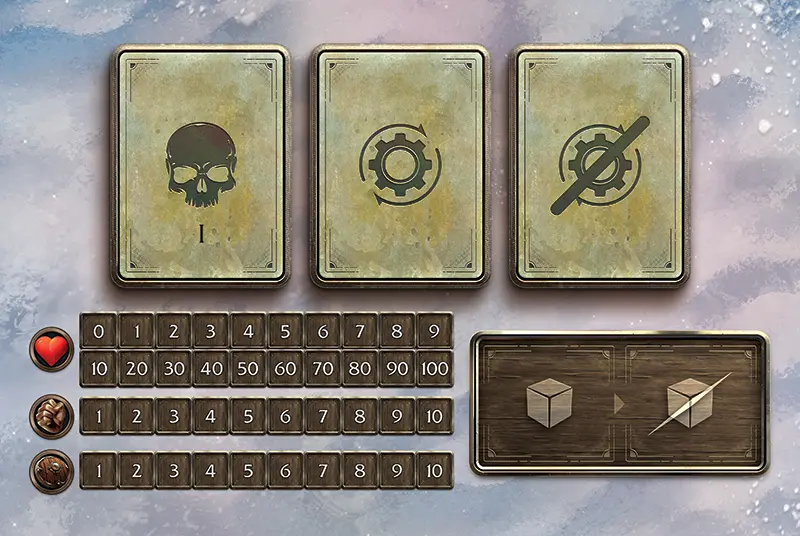
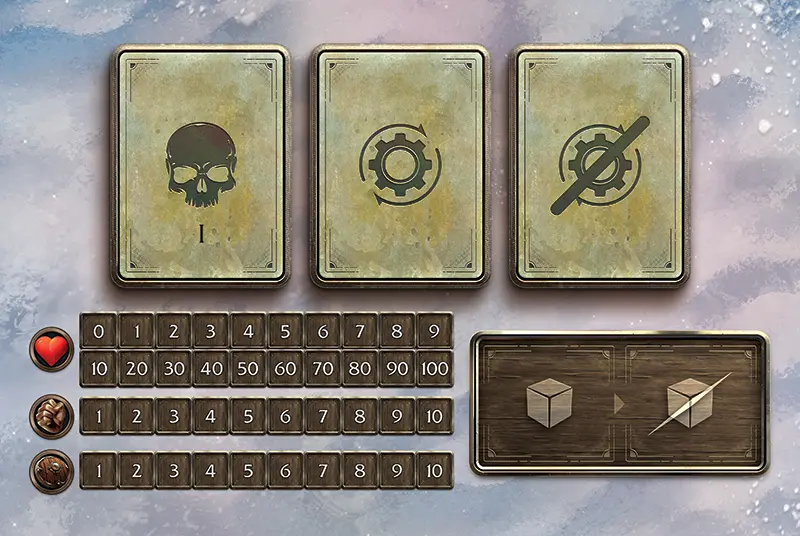

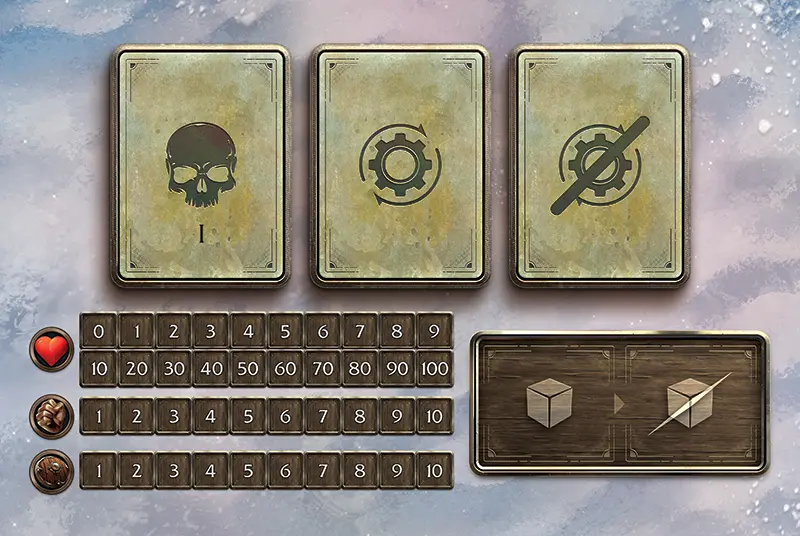

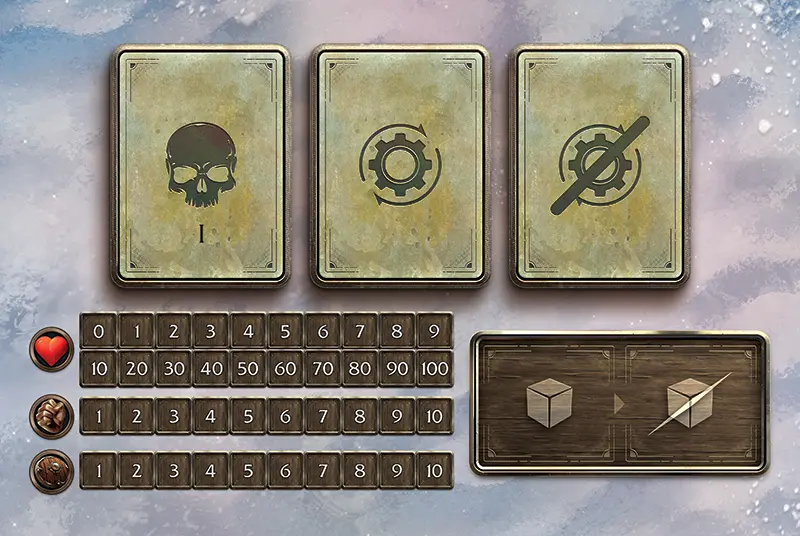





Slots I and II are the front row. Slots III and IV are the back row.
Each specific enemy has their own enemy card and a deck of eight AI cards. The enemy cards and their AI cards can be found in one of the three card index boxes included in the game. Each enemy type has a divider so you can easily locate their cards. Place the correct card for each enemy in battle on their Enemy Dashboard, and shuffle the AI deck of each one separately, placing it in their enemy AI draw slot. If at any time it is required to draw AI cards but none remain in the deck, shuffle the discarded AI cards and place them face-down back in the enemy AI draw slot, then proceed with the draw.
Set the enemies’ stats for their health points (HP), attack (ATK), and defense (DEF) using red cubes, and action points (AP) using gray cubes.
Blacksmiths
At a Blacksmith, the Guards may choose to “craft” or “sell” various pieces of equipment. Information about what can be crafted at each Blacksmith is listed in the “City Index Book”. These actions can only be performed during the exploration phase, not during a Narrative Event.
Each Blacksmith offers a selection of “recipes” for crafting equipment, mainly weapons and armor for each Guard to increase their stats. You can also craft accessories such as the “Goat Skull Mask”, which allows you to redraw a chip once per turn, as well as consumable items such as “Smoke Bombs”, which provide the Guards with the opportunity to evade incoming attacks. You’ll even find useful tool items, like “Expanded Satchels”, which increase the capacity of the Guards’ satchels and allow them to carry a lot more items.
Crafting
When crafting a piece of equipment, the required amount of Sil is reduced from the Sil Dual Dial, while the required materials are discarded from the Guards’ satchel slots and returned to the supply (materials must be in the Guards’ satchel slots at the time of crafting, not in the Fort Istra Stash). The newly-crafted card can then be equipped to a Guard immediately, or placed in one of their satchel slots.
Selling
When a piece of equipment is sold, the card must either be currently equipped or in one of the Guards’ satchel slots. The card is returned to the supply, and the amount of Sil gained is added to the Sil Dual Dial.
-
Alloy Hand Axes
RybaIron Hand Axes1Ash4Silver Ore2Sil12 -
Alloy Short Sword
Razdor, SilnyIron Short Sword1Metal Fragments2Pine2Sil12 -
Cerulean Staff
SilnyAquamarine1Pine4Sil20 -
Falmundian Bow
RazdorLong Bow1Ash4Iron Ore2Sil12 -
Hunter’s Spear
MirGuard’s Spear1Iron Ore4Pine4Sil20 -
Silver Hammer
VounoIron Hammer1Rosewood2Silver Ore4Sil18 -
Sword of Truth
StrofaIron Ore4Metal Fragments3Rosewood2Sil30 -
Volk Blade
Razdor, SilnyCaptain’s Blade1Iron Ore2Pine4Sil15 -
Alloy Driver
MirAutumn Blaze4Gold Ore4Horn2Silver Ore4Sil34 -
Argent Blade
MirHorn2Iron Ore2Silver Ore4Sil40 -
Euphonic Edge
RazdorGold Ore2Scales2Silver Ore4Sil36 -
Golden Scythe
MirAgate Ore2Autumn Blaze4Gold Ore4Sil46 -
Ornate Cleavers
SilnyAutumn Blaze4Horn2Iron Ore2Silver Ore2Sil34 -
Partisan
StrofaAsh4Horn2Silver Ore2Sil44 -
Relic Glove
The Brothers’ AnvilSilver Ore8Crystal Ore4Aquamarine1Sil55 -
Rosewind Staff
RazdorAutumn Blaze2Jade1Silver Ore2Scales4Sil40 -
Scaled Dagger
The Misty ForgeGold Ore2Scales4Silver Ore4Sil75 -
Silver Bow
VounoAutumn Blaze2Dogwood1Horn2Silver Ore4Sil40 -
Silver Flame
VounoAutumn Blaze2Horn2Silver Ore4Sil36 -
Forteller’s Staff
VounoDogwood4Garnet1Tenebris Shards4Sil56 -
Golden Mallet
StrofaAgate Ore2Carapace2Dogwood4Gold Ore4Sil60 -
Hunter’s Pride
StrofaAgate Ore2Gold Ore4Scales4Sil56 -
Radiance
RazdorCarapace4Dogwood2Gold Ore4Silver Ore4Sil48 -
Reckoning Tides
RybaAgate Ore4Dogwood2Tenebris Shards2Sil48 -
Ryban Glaive
RybaAgate Ore2Carapace2Cedar2Tenebris Shards4Sil48 -
Sky Splitter
RazdorAgate Ore4Carapace3Sil40 -
Swift Gale
VounoAgate Ore4Carapace2Dogwood4Sil48 -
Bleeding Heart Daggers
The Brothers’ AnvilSilver Ore2Garnet2Sil70 -
Cerulean Pike
Fort Istra BlacksmithCrystal Ore4Tenebris Shards4Lapis Lazuli2Lux Essence50 -
Contorted Staff
Fort Istra BlacksmithCrystal Ore8Tenebris Shards4Black Diamond2Lux Essence50 -
Dangerous Duo
Fort Istra BlacksmithDiamond Ore4Ancient Oak4Tenebris Shards4Carnelian2Lux Essence50 -
Drakonbow
Fort Istra BlacksmithCrystal Ore4Tenebris Shards4Diamond2Lux Essence50 -
Glorious
Fort Istra BlacksmithDiamond Ore8Tenebris Shards4Star Quartz2Lux Essence50 -
Ground Shaker
Fort Istra BlacksmithDiamond Ore8Tenebris Shards4Diamond2Lux Essence50 -
Lapis Blade
Fort Istra BlacksmithCrystal Ore8Tenebris Shards4Lapis Lazuli2Lux Essence50 -
Star Blade
Fort Istra BlacksmithCrystal Ore8Tenebris Shards4Star Fragment1Lux Essence50 -
Final Wish
Baren’s ForgeGold Ore8Ancient Oak4Topaz1Lux Essence75 -
Guardian Lance
Baren’s ForgeDiamond Ore4Tenebris Skull4Star Quartz4Lux Essence75 -
Jade Sword
Baren’s ForgeDiamond Ore4Tenebris Skull4Peridot2Lux Essence75 -
Magi’s Command
Baren’s ForgeDiamond Ore8Tenebris Skull4Black Diamond2Lux Essence75 -
Revelation
Baren’s ForgeDiamond Ore4Tenebris Skull4Coral1Lux Essence75 -
Sword of Isofar
Baren’s ForgeDiamond Ore8Tenebris Skull4Topaz2Lux Essence75 -
Vanguard’s Promise
Baren’s ForgeDiamond Ore4Tenebris Skull4Black Diamond3Lux Essence75 -
Wind Cutters
Baren’s ForgeDiamond Ore4Ancient Oak4Tenebris Skull4Aventurine2Lux Essence75
-
Guard’s Tunic
MirRough Leather4Metal Fragments2Sil10 -
Bear Tunic
Silny, StrofaBear Pelt2Reinforced Tunic1Sil35**30 Sil in Silny
-
Reinforced Tunic
Razdor, Ryba, SilnyGuard’s Tunic1Iron Ore2Metal Fragments4Rough Leather2Sil20**15 Sil in Ryba.
-
Woven Spine Armor
MirBone Fragments4Rough Leather2Spines4Sil25 -
Adventurer’s Garb
RybaCrystal Ore1Rough Leather1Silver Ore2Bone Fragments2Sil42 -
Guild Cuirass
RazdorIron Ore2Rough Leather2Spines2Scales2Sil56 -
Horned Cuirass
Mir, RybaClaw2Horn4Reinforced Tunic1Silver Ore2Sil48**36 Sil in Mir.
-
Hunter’s Tunic
SilnyAnimal Hide2Bear Pelt2Carapace2Reinforced Tunic1Sil65 -
Journey Attire
RybaCrystal Ore1Rough Leather2Silver Ore2Bone Fragments2Sil42 -
Tunic of the Wild
StrofaBear Pelt2Claw4Rough Leather2Scales1Sil60 -
Volkrok Tunic
StrofaClaw4Rough Leather4Sil48 -
Drakondor Armor
VounoAgate Ore4Carapace2Claws4Feathers4Rough Leather2Sil68 -
Guard’s Armor
VounoAnimal Hide2Gold Ore2Horned Cuirass1Scales2Sil56 -
Red Scale Armor
The Misty ForgeCrystal Ore4Falmundian Rosehips2Scales2Sil85 -
Hero’s Armor
VounoAgate Ore2Crystal Ore2Guard’s Tunic1Tenebris Shards2Sil80 -
Raiding Armor
Fort Istra BlacksmithScales4Carapace2Diamond2Lux Essence50 -
Wanderer of the Fields
MirAgate Ore4Carapace4Crystal Ore2Reinforced Tunic1Sil77 -
Zephyr’s Tunic
RazdorCrystal Ore2Feathers4Rough Leather4Sil68 -
Bone Armor
Baren’s ForgeBone Fragments8Horn8Tenebris Skull4Lux Essence75 -
Brigandine
Baren’s ForgeAnimal Hide2Tenebris Skull4Lapis Lazuli2Lux Essence75 -
Brother’s Keeper
Baren’s ForgeAnimal Hide2Tenebris Skull4Diamond4Lux Essence75 -
Crimson Vest
Baren’s ForgeRough Leather4Tenebris Skull4Star Fragment1Lux Essence75 -
Prophet’s Jacket
Baren’s ForgeWolf Pelt4Tenebris Skull4Aventurine1Lux Essence75 -
Scholar’s Tunic
Baren’s ForgeCoastal Bluecaps4Rough Leather4Topaz1Lux Essence75 -
Stardust Jacket
Baren’s ForgeRough Leather4Tenebris Skull4Diamond3Lux Essence75 -
Tenebris Scale
Baren’s ForgeScales4Tenebris Skull4Black Diamond2Lux Essence75 -
Veteran’s Coat
Baren’s ForgeAnimal Hide4Tenebris Skull4Onyx1Lux Essence75
-
Aegis Shield
Anvil ArtistryCedar2Ancient Oak4Agate Ore4Sil40Accessory. Each time a
 is drawn by this Guard add 1
is drawn by this Guard add 1 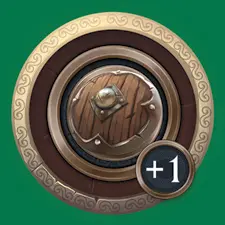 to bag.
to bag. -
Carapace Helmet
VounoAgate Ore2Carapace1Sil28Accessory. Immune to
 , and AP may not be exhausted by enemies.
, and AP may not be exhausted by enemies. -
Chrono Locket
Baren’s ForgeGold Ore4Tenebris Shards4Ancient Roots2Lux Essence75Accessory. Look through AI draw deck of 1 enemy, and choose 1 card to place on top. Shuffle remaining cards of draw pile.
-
Chronos Boots
The Cottage SmithTraveling Boots1Animal Hide4Jade2Sil55Accessory. Each time a
 is drawn by this Guard gain 1
is drawn by this Guard gain 1  .
. -
Cleansing Amulet
Anvil ArtistrySilver Ore2Jade1Sil75Accessory. Remove 1
 from this Guard to remove 1 negative chip from both Guards’ bags.
from this Guard to remove 1 negative chip from both Guards’ bags. -
Concealing Cloak
RazdorSil20Accessory. While equipped, add 1 Evasion Chip to the event bag. Chip acts as another Compass Chip if drawn.
-
Expanded Satchel
StrofaRough Leather4Sil10Tool. Equip to satchel slot. Store up to 5 cards underneath this card.
-
Feathered Mantle
StrofaFeathers4Rough Leather2Sil30Accessory. While equipped, add 1 purple
 to Guard’s bag.
to Guard’s bag. -
Goat Skull Mask
StrofaRough Leather1Sil15Accessory. Once per turn, you may redraw 1 drawn chip.
-
Leather Gauntlets
The Brothers’ AnvilClaw1Rough Leather2Sil10Accessory. At the start of battle, add 1
 to Guard’s bag.
to Guard’s bag. -
Leather Gauntlets
MirClaw2Rough Leather4Sil14Accessory. At the start of battle, add 1
 to Guard’s bag.
to Guard’s bag. -
Nomad’s Trap
SilnyIron Ore4Metal Fragments2Silver Ore4Sil10Accessory. After an enemy attacks, that enemy exhausts 1 AP.
-
Pendant of Wisdom
Anvil ArtistryGold Ore4Agate Ore4Crystal Ore4Sil80Accessory. While equipped gain 3 stone slots.
-
Power Belt
The Cottage SmithGold Ore2Rough Leather4Adamant2Sil70Accessory. Each time a
 ability is activated add 1
ability is activated add 1  to bag.
to bag. -
Scale Shield
Ryba, The Misty ForgeIron Ore4Scales2Silver Ore2Sil45**36 Sil in Ryba.
Accessory. At the start of battle, add 3
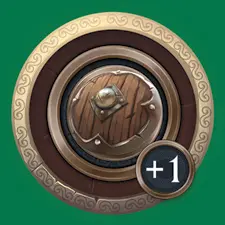 to Guard’s bag.
to Guard’s bag. -
Smoke Bomb
Silny, StrofaIron Ore2Metal Fragments1Sil10**8 Sil in Silny.
Item. Both Guards gain 2 green
 .
. -
Stonebound Talisman
Anvil ArtistryGold Ore4Crystal Ore4Diamond Ore4Sil50Accessory. Whenever this Guard activates a Stonebound ability, heal ally by 1 HP.
-
Tent
Silny, StrofaRosewood2Animal Hide1Sil15**10 Sil in Silny.
Item. Create a Checkpoint at current node, heal both Guards by 10
 , and refresh all
, and refresh all  .
. -
Traveling Boots
Mir, The Cottage SmithIron Ore1Rough Leather2Sil8**5 Sil at The Cottage Smith.
Accessory. During the exploration phase you may mulligan once per node.
-
Twilight Gauntlet
The Brothers’ AnvilLeather Gauntlets1Agate Ore4Obsidian1Sil40Accessory. Standard Attacks heal
 of this Guard by 1
of this Guard by 1  .
. -
Wolf Head Tunic
SilnyWolf Pelt2Sil10Accessory. At the start of battle, add 1
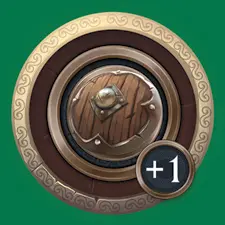 to Guard’s bag.
to Guard’s bag. -
Wolf Tooth Ring
Ryba, SilnyMetal Fragments2Silver Ore2Sil8Accessory. Negate 2 red chips per battle.
 Blue Nodes
Blue Nodes

Boat Chip
Blue nodes are “water” nodes, forming a network of routes across Isofar. The entrances and exits to this network are always marked with the boat icon. In order to explore blue nodes, the Guards will need a boat, depicted using the “Boat Chip”. Sometimes the narrative will direct you to these nodes, where a boat will be provided, if required. Later in the story, you’ll also have the opportunity to build a boat of your own and sail whenever you’d like.

Boat Icon
To travel by boat, move the Guards to a node with a boat icon and replace the Guards’ miniature or Bust Chips with the Boat Chip. Move between blue nodes by following the flow of rivers and currents across the ocean. The Guards can then exit the boat at any node with a boat icon, placing the Guards’ miniature or Bust Chips back on the board and leaving the Boat Chip behind at that node.
Usually, the boat remains in place while the Guards continue the exploration phase, so the Guards must move back to that node in order to travel by boat again, but if the Guards should fall in battle, or at the start of a new campaign, the boat will return to the Boat Dock building at Fort Istra.
Whenever you travel to a blue node, draw from the Event Bag as you would on a yellow node, though all encounters are “ambushes”, where the enemy goes first and you cannot retreat from battle. All blue nodes are part of the “Water Region” of Field Event Cards, regardless of their location on the map.
Bolster
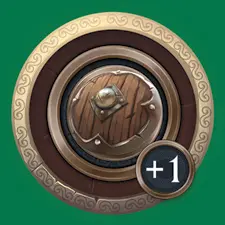
A green chip that gives a Guard +1 to their Defense Stat (DEF) for each Bolster Chip drawn. This effect lasts from the point the chip is drawn until it is returned to the supply.
Bolster Chips are placed in the positive status area on the Guard Ability Dashboard while active. Once the round is over, Bolster Chips are returned to the supply during the cleanup phase of battle.
Boss
This icon indicates that the enemy is a “Boss” in the campaign. This icon can be found in the top-left corner of some enemy cards.
Bounty Quests
Bounty Quests are posted in Inns across Isofar and provide a multitude of rewards for completing them as well as increase the Prestige level with the city. These unique quests are very challenging and feature battles against enemies that are stronger than normal enemies found throughout the narrative. Bounty Quests are unlocked at the start of Chapter 2 of each campaign. The listed rewards are obtained immediately once the "Target" enemies have been defeated in battle. The Guards do not have to return to the Inn to obtain the rewards. Each Campaign has two Bounty Quests per city.
To begin a Bounty Quest, the Guards must visit the city's Inn at least once (to view the posted quests). Select a Bounty Quest from the list at that location. Place a Scroll Chip on the listed location to mark that the quest has been started. In order to begin the battle associated with the quest you'll need to move the Guards to the node during the exploration phase. Once the Guards land on the node with the Scroll Chip you have the option to begin the quest or continue with the exploration phase.
Once a Bounty Quest has been completed you'll mark the square next to the quest with an "X", and remove the Scroll Chip from the map. Once completed, these quests cannot be repeated.
Once the battle has been victorious you'll obtain the listed rewards, and increase the Prestige with that city. If you don't already have Prestige with the city you'll receive the Prestige +1 Card for that city. If you already have Prestige you'll grab the appropriate Prestige Card, either +2 or +3. The listed benefits on each Prestige Card are then active for the current Guards of the active Campaign. Prestige is obtained separately for each set of Guards at each city per campaign.
Break

A red chip that gives a Guard −1 to their Defense Stat (DEF) for each Break Chip drawn. This effect lasts from the point the chip is drawn until it is returned to the supply.
Break Chips are placed in the negative status area on the Guard Ability Dashboard while active.
The effect of the Break Chip becomes active for an enemy once placed upon the enemy card by a Guard Ability Card or Stonebound Ability Card. Each Break Chip on the enemy card gives the target −1 to their Defense Stat (DEF).
Once the round is over, Break Chips are returned to the supply during the cleanup phase of battle.
Yellow [Burst] Cube
This icon indicates a yellow cube used to trigger Vera’s [Burst] effect
[Burst]-Triggered Flip Icon
This icon indicates that the Guard Ability Card flips to the opposite side during the cleanup phase if Vera’s [Burst] effect for that card has been triggered this round
Caravan Quests

Caravan Chip
Caravan Quests are available in every chapter starting in chapter 2 of each Campaign. When available, place the Caravan Chip on the map as directed. When the guards move there, you may either ignore the chip and encounter the node as normal, or proceed with the Caravan Quest.
Once the Caravan Quest is underway, you’ll use the Scroll Chip to track its progress.
Checkpoints

Campfire chip
The Campfire Chip is used to indicate a checkpoint. To create a checkpoint, the Guards must rest, usually at an Inn. Checkpoints are only used if the Guards fall in battle, at which point they will respawn back to their most recent checkpoint, unless the “Campaign Book” specifies otherwise. You may also respawn the Guards at the Fort Istra Courtyard if you choose, or if you have not yet made a checkpoint so far this campaign.

Tent card
The “Tent” item might also be used to create a checkpoint at any yellow node. Tents can be bought or crafted. After drawing and resolving a chip from the Event Bag during the exploration phase, discard the Tent item as normal and place the Campfire Chip to indicate the node at which the Guards are currently situated. Both Guards heal 10 HP and move all AP to their active area, but their bags remain unchanged. Unlike most items, the Guards cannot use a Tent during battle.
Chip Colors
A chip’s color is determined by the edge of the chip (outer ring). A chip may be black, green, purple, or red.

“Black Chips” used in battle are either single or double Sword or Shield resources. Black chips are moved to the discard area of the Guard Ability Dashboard during the cleanup phase.
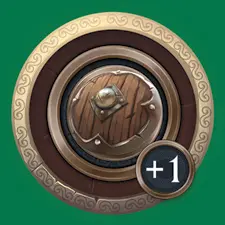
“Green Chips” are either single Sword or Shield resources, or positive status effect chips. Green chips are returned to the supply during the cleanup phase.

“Purple Chips” are either Combo Chips, or status effect chips. These might be either positive or negative. Purple chips on Guards are moved to the discard area of the Guard Ability Dashboard during the cleanup phase. Purple chips on enemies are returned to the supply during the cleanup phase.

“Red Chips” are all negative status effect chips. Red chips are returned to the supply during the cleanup phase.
Chip Activated Flip Icon
This icon indicates that the Guard Ability Card flips to the opposite side if it has been activated this round and is still active during the cleanup phase by still having chips on it.
Chips
Cinematic Mode
-
At the beginning of chapter 2 of each campaign, increase enemy stats for all battles as follows: ATK +1, AP +1.
-
At specific scenes of each campaign, each Guard gains equipment cards with a star rarity equal to the chapter they are entering. This includes one weapon and one armor card per Guard. This streamlines equipment progression, allowing players to focus on the narrative. Crafting remains fully available and is not replaced by this rule. See Equipment tab above.
-
When visiting a Blacksmith or Marketplace in any city, players may freely transfer any inventory between the Guards’ Satchels and the Fort Istra Stash.
-
Lux Essence obtained by the Guards may now be used to unlock nodes on the Guards' Skill Trees at any time, including between Narrative Event scenes. This change allows players to manage their Lux Essence more freely and helps prevent exceeding the capacity of the Lux Essence Dual Dial.
-
Guards may only equip up to two Stonebound Ability Cards each.
-
During the exploration phase, after drawing a Skull Chip, players may skip the battle phase if they have previously defeated all the enemies in the Enemy Index for the chip drawn. Defeated enemies are marked in the index below by checking the boxes below each star rarity.
When a battle phase is skipped:
- Each Guard loses 1 HP per chapter (e.g., 2 HP in Chapter 2).
- Each Guard adds 1 Break Chip and 1 Weaken Chip to their Chip Bag.
- For each enemy with 'Tenebris' in its name, a player draws 1 chip from the Event Bag. If a Single Skull Chip is drawn, each Guard adds 1 Freeze Chip to their Chip Bag, a Double Skull Chip adds 1 Poison Chip, and a Triple Skill Chip adds 1 Corruption Chip.
- The battle is considered a victory: gain all enemy drops and Lux Essence.
- This action may only be performed during the exploration phase (not during narrative events), and the Guards must have enough HP to perform it. The action can still be performed if the Guards already have the maximum amount of negative chips in their bags (5 per type).
Guard gains equipment cards at the start of the scenes listed below (vertical text).
Campaign 1
| Grigory | Alek | |
|---|---|---|
| 2:3 |
Volk Blade Reinforced Tunic |
Alloy Short Sword Reinforced Tunic |
| 3:1 |
Argent Blade Horned Cuirass |
Silver Flame Horned Cuirass |
| 3:20 |
Radiance Guard’s Armor |
Swift Gale Guard’s Armor |
Campaign 2
| Catherine | Yury | |
|---|---|---|
| 2:1 |
Alloy Short Sword Reinforced Tunic |
Alloy Hand Axes Reinforced Tunic |
| 3:1 |
Euphonic Edge Horned Cuirass |
Ornate Cleavers Horned Cuirass |
| 3:11 |
Sky Splitter Guard’s Armor |
Reckoning Tides Guard’s Armor |
Campaign 3
| Kharzin | Vera | |
|---|---|---|
| 1:12 |
Hunter's Spear Reinforced Tunic |
Falmundian Bow Reinforced Tunic |
| 2:16 |
Partisan Horned Cuirass |
Silver Bow Horned Cuirass |
| 3:21 |
Ryban Glaive Guard’s Armor |
Hunter's Pride Guard’s Armor |
Campaign 4
| Pavel | Yana | |
|---|---|---|
| 1:13 |
Silver Hammer Reinforced Tunic |
Cerulean Staff Reinforced Tunic |
| 2:17 |
Alloy Driver Horned Cuirass |
Rosewind Staff Horned Cuirass |
| 3:19 |
Golden Mallet Guard’s Armor |
Forteller's Staff Guard’s Armor |
Combo Chip

A purple chip that, despite counting as both a single Sword and a single Shield resource, is not considered a “Sword Chip” nor a “Shield Chip”, and is therefore unaffected by an enemy AI ability that applies to them. Combo Chips cannot be split and used on multiple abilities or attacks.
This chip can still be used when exchanging resources, where adding a single Sword or Shield resource can make it count for two of the other resource.
Commissions
When a Campaign Book directs, reference pages 4-6 of the “Fort Istra & Save Index”. Each commission is listed in order of when it's available throughout the narrative. You'll be given a number of ‘Stonebound’ recruits available to gather materials, or perform other tasks during the chapter, and you'll need to assign these Stonebound to various nodes listed on the page. Each commission will list the materials that are available to gather during that chapter.
You'll then review the listed nodes and place Stonebound on the map. Stonebound are represented by colored cubes. Each commission will specify how many Stonebound you have available to place on the map.
 Blue Cubes represent 1 Stonebound
Blue Cubes represent 1 Stonebound Yellow Cubes represent 4 Stonebound
Yellow Cubes represent 4 Stonebound
A maximum of 4 Stonebound may be placed on a single node.
Harvesting & Mining Nodes
At these nodes you may gather the listed wood or ore materials equal to the amount of Stonebound placed on the node. Place the desired amount of Stonebound on the numbered node on the map up to a maximum of 4. All Harvesting and Mining nodes are available when gathering materials. When the Campaign Book notifies you that the Stonebound have returned, remove the cubes from the nodes and record the obtained harvesting or mining materials in the Fort Istra Stash. During the exploration phase the Guards may still harvest or mine from a node that has Stonebound occupying it.
Enemy Drop Nodes
At these nodes you may place Stonebound to battle enemies to obtain enemy drop cards. Place the desired amount of Stonebound on the numbered node on the map up to a maximum of 4. When the Campaign Book notifies you that the Stonebound have returned, remove the cubes from the nodes. For each node with Stonebound, draw 1 chip from the Event Bag. If a Skull Chip is drawn, Stonebound equal to the amount of skulls on the chip were injured during the hunt (Single Skull Chip = 1 Stonebound injured). If a compass chip is drawn, no Stonebound were injured. Obtain enemy drops equal to uninjured Stonebound and return the drawn chip to the Event Bag. During the exploration phase, if the Guards land on a node occupied by 1-3 Stonebound, draw a chip from the Event Bag as normal. If 4 Stonebound are occupying a node, that node is considered ‘scouted’, and the Guards may move to the node without drawing a chip from the Event Bag if they wish.
City Nodes
Each time the Campaign Book instructs you to place Stonebound on the map you may choose one city location. When choosing a city, you must place 4 Stonebound at the location. Stonebound placed at a city location allow the Guards to access the Fort Istra Stash when they are on that city's Marketplace or Blacksmith nodes. This allows for the Guards to use stored materials to craft equipment, use Sil for purchasing, or move and store various equipment and materials between the Guards' satchels and the Stash. When the Campaign Book notifies you that the Stonebound have returned, remove them from the city location. The Fort Istra Stash can only be accessed at a city when Stonebound are present there. Note that sometimes certain cities may not be available to place Stonebound due to story conditions.
Components
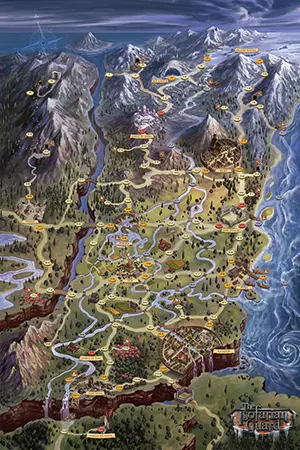 Map of Isofar
Map of Isofar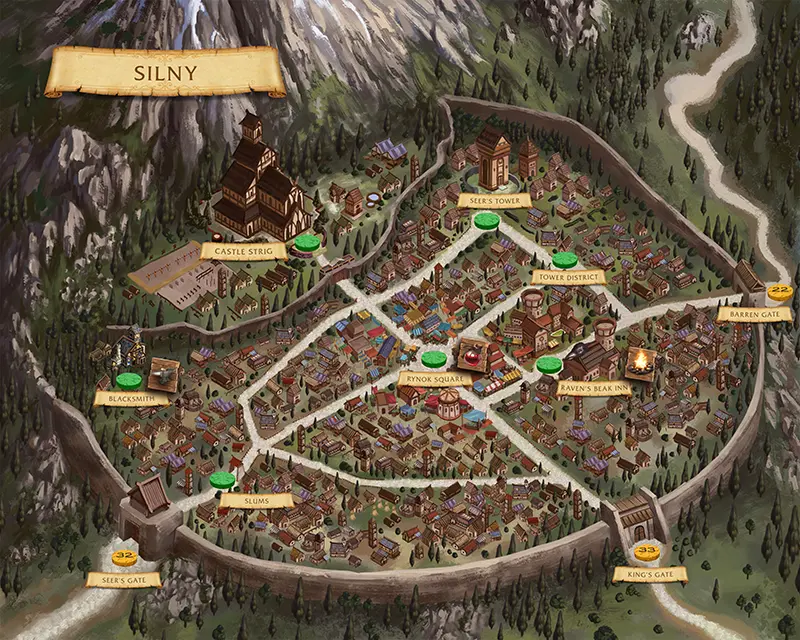 Mini-map
Mini-map-
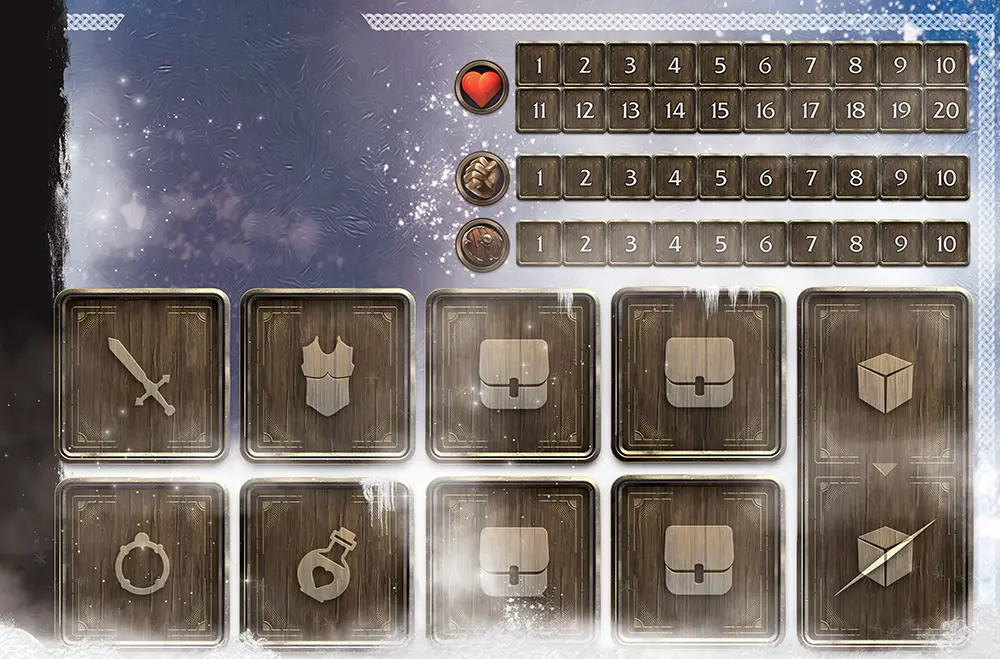

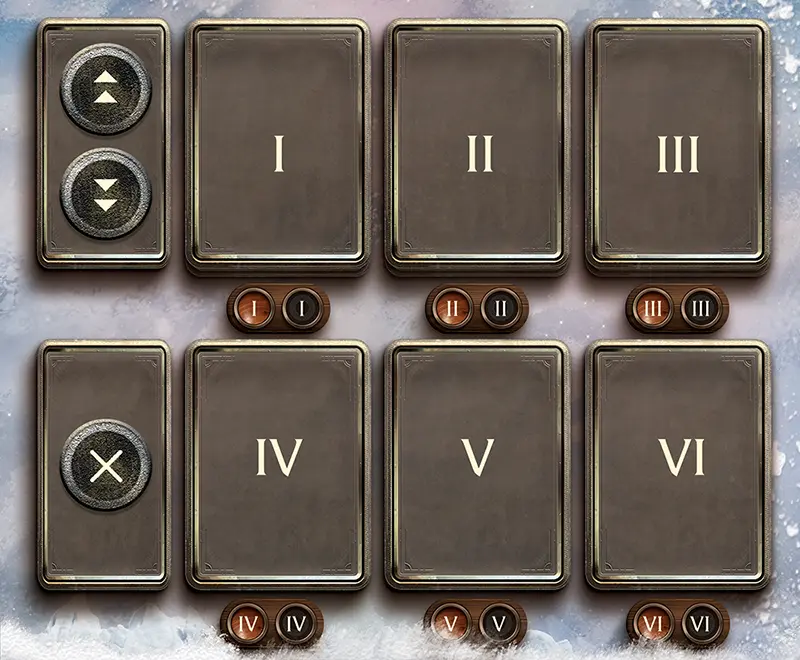 Guard Ability Dashboard
Guard Ability Dashboard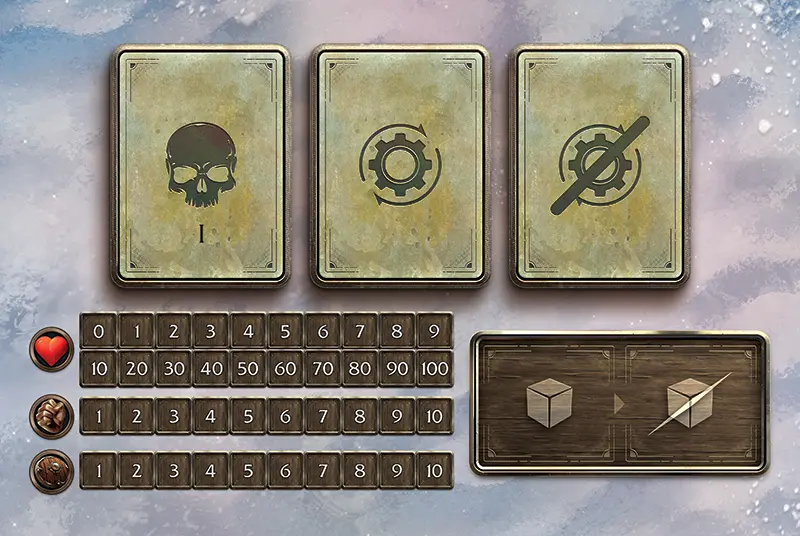 Enemy Dashboard
Enemy Dashboard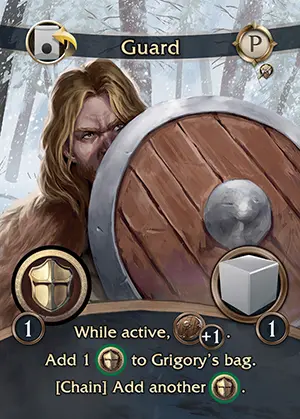 Guard Ability Card
Guard Ability Card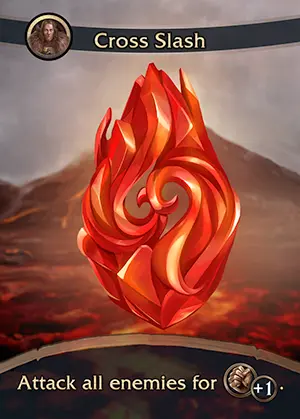 Stonebound Ability Card
Stonebound Ability Card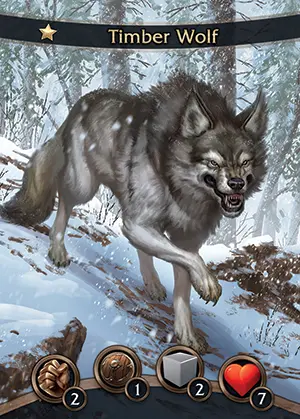 Enemy Card
Enemy Card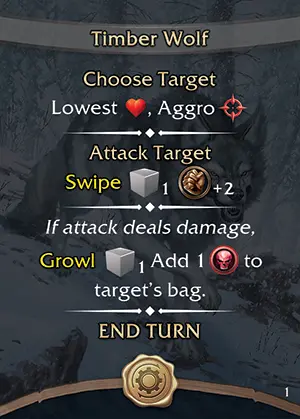 Enemy AI Card
Enemy AI Card Weapon Card
Weapon Card Armor
Armor
Card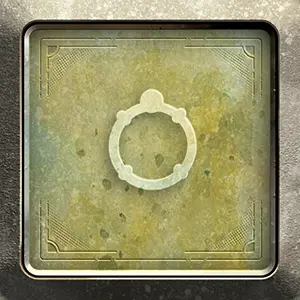 Accessory Card
Accessory Card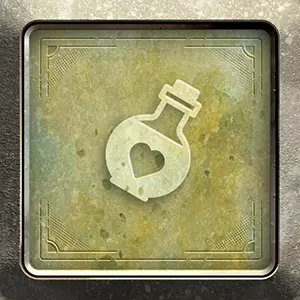 Item
Item
Card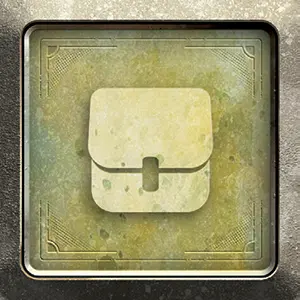 Tool Item
Tool Item
Card Harvesting Card
Harvesting Card Mining Card
Mining Card Enemy Drop Card
Enemy Drop Card Speaking Stone Card
Speaking Stone Card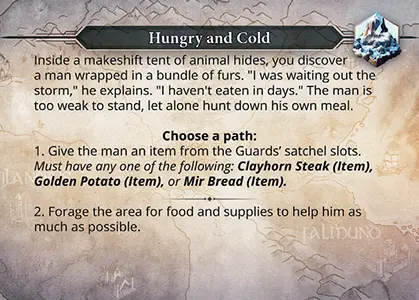 Field Event Card
Field Event Card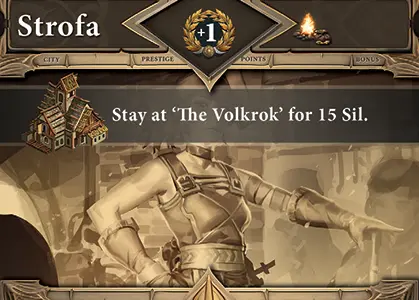 Prestige Card
Prestige Card Lux Essence Tracker
Lux Essence Tracker Sil Tracker
Sil Tracker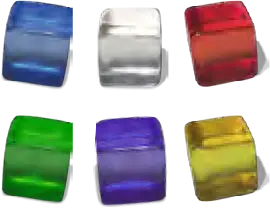 Cubes
Cubes Gems
Gems
Components Inventory
- 1 Double-Sided Map of Isofar
- 71 Guard Ability Cards
- 222 Enemy Cards
- 92 Stonebound Ability Cards
- 728 Enemy AI Cards
- 96 Plastic Card Separators
- 9 Plastic Square Card Separators
- 9 Guard Bust Cards
- 2 Guard Dashboards
- 2 Guard Ability Dashboards
- 7 Double-Sided Mini-Maps (1 Board, 6 Card)
- 4 Enemy Dashboards
- 160 Field Event Cards (+4 Plastic Deck Covers)
- 18 Prestige Cards
- 32 Harvesting Cards
- 24 Mining Cards
- 29 Enemy Drop Cards
- 64 Weapon Cards
- 56 Armor Cards
- 79 Speaking Stone Cards
- 49 Accessory Cards
- 111 Item Cards
- 6 Tool Item Cards
- 1 Rulebook
- 5 Campaign Books
- 1 Quests Book
- 1 Player Aid Foldout
- 1 Enemy Index Book
- 1 City Index Book
- 1 Fort Istra & Save Index Book
- 1 Sil Dual Dial Tracker
- 1 Lux Essence Dual Dial Tracker
- Translucent Cubes and Gems
- 30 Gray Cubes
- 24 Red Cubes
- 20 Green Cubes
- 20 Blue Cubes
- 14 Purple Cubes
- 12 Yellow Cubes
- 4 Red Gems
- 4 Orange Gems
- 4 Blue Gems
- 4 Green Gems
- 4 Yellow Gems
- 4 Purple Gems
- 4 White Gems
- 3 Fabric Drawstring Bags (Black, Gray, and Blue)
- Grigory & Alek
- Kharzin & Vera
- Dunamis
- Catherine & Yury
- Pavel & Yana
- 1 Black Single Skull Chip
- 1 Black Double Skull Chip
- 1 Black Triple Skull Chip
- 2 Black Compass Chips
- 10 Black Single Sword Chips
- 10 Green Single Sword Chips
- 10 Purple Combo Chips
- 10 Red Weaken Chips
- 10 Black Double Sword Chips
- 10 Green Single Shield Chips
- 10 Purple Evasion Chips
- 10 Red Break Chips
- 10 Black Single Shield Chips
- 10 Green Evasion Chips
- 10 Purple Heart Chips
- 10 Red Fear Chips
- 10 Black Double Shield Chips
- 10 Green Heart Chips
- 10 Purple Corruption Chips
- 10 Red Seal Chips
- 1 Black Aggro Chip
- 10 Green Strengthen Chips
- 10 Purple Freeze Chips
- 10 Red Stun Chips
- 1 Black Narrative Event Chip
- 10 Green Bolster Chips
- 10 Purple Poison Chips
- 10 Red Upkeep Chips
- 2 Black Scroll Chips
- 1 Black Caravan Chip
- 1 Black Boat Chip
- 1 Black Campfire Chip
- 1 Grigory Bust Chip
- 1 Alek Bust Chip
- 1 Catherine Bust Chip
- 1 Yury Bust Chip
- 1 Kharzin Bust Chip
- 1 Vera Bust Chip
- 1 Pavel Bust Chip
- 1 Yana Bust Chip
Conflicting Rules
When rules conflict between sources, follow the rules in this order:
- Campaign Book
- Cards
- Rulebook
Corruption

A purple chip that prevents a Guard from using any Guard Ability Cards during the round from the point the chip is drawn until the end of the round. Stonebound Ability Cards may still be used.
Corruption Chips are placed in the negative status area on the Guard Ability Dashboard while active. Once the round is over, Corruption Chips are moved to the Guard’s discard area during the cleanup phase of battle.
Cubes
Gray cubes represent Action Points that are used by all Guards and enemies to perform actions.
Green cubes are Temporary Action Points that last for one battle.
Red cubes are used to track Health, Attack, and Defense stats.
Blue cubes track current Defense when it has been temporarily increased, and for commissions.
Purple cubes are counters on Field Event decks, mark a Guard’s max Health when it is above 20, and keep track of Accessories with limited activations.
Yellow cubes are used with Vera’s [Burst] keyword, and for commissions.
Customizing the Guards
During the exploration phase, you can customize the Guards through a variety of actions. These actions can only be performed during the exploration phase, not during a Narrative Event nor once battle has commenced, and must be taken before drawing a chip from the Event Bag.
Players can outfit the Guards with any available weapons, armor, accessories or items, and may organize, use and discard items from either of the Guards’ satchels. Players can also equip any unlocked Guard Ability Cards and Stonebound Ability Cards to their Guard’s Ability Dashboard. Finally, each Guard has a unique Skill Tree, and players can unlock some of the unique upgrades and stat increases found there.
Damage
Any time a Guard or enemy performs an attack against a target, the Attack (ATK) stat of the attacker is compared to the Defense (DEF) stat of the defender in order to calculate the resulting “Damage”.
These values can be modified through various means to give one combatant an advantage over the other. This modifier lasts until the end of the round, or while the ability is active.
If the attack value exceeds the defense value, the target takes damage equal to the amount by which the attack value exceeds the defense value, reducing that amount of health points (HP) from their current value. Therefore damage from attacks is calculated as follows.
 +
+  ) −
(
) −
(  +
+  ) =
) =
 Damage
Damage
(ATK + ATK modifier ) − (DEF + DEF modifier ) = HP damage
Defense (DEF)

Defense Stat
A Guard’s or enemy’s “Defense” (DEF) stat is used when they are attacked. This value can be modified by various means. If the attack value exceeds the defense value, the target takes damage equal to the amount by which attack exceeds defense.

Defense Modifier
Defense Modifiers
The Defense Modifier icon indicates that the ability raises the base defense value of the Guard by the # for the duration of this ability.
In addition, some abilities may boost a Guard’s or enemy’s defense with a bonus that’s tracked using blue cubes. Blue defense cubes are not discarded during the cleanup phase of battle, and are discarded at the start of the Guards’ or enemies’ turn instead.
Blue Defense Cube
This icon indicates that the target’s defense is temporarily boosted by 1. A blue cube is placed on the target’s defense track while active. Do not use blue cubes to track regular defense modifiers.
Difficulty Levels
The Isofarian Guard offers three levels of difficulty for you to choose from. Players may choose to change the difficulty level at any time during the exploration phase.
Story Mode (Easy)
This mode offers a streamlined experience with a decreased level of difficulty for those that just want to enjoy the story with minimal challenge.
- Decrease enemy stats for all battles as follows: DEF −1.
- As well as restoring HP and AP, resting at Inns removes all negative chips from the Guards’ Bags.
- Narrative events do not have to be restarted from the beginning if the Guards fall in battle.
Standard Mode (Normal)
This mode offers the standard level of difficulty and is the recommended mode for most players.
- Use rules and stats as they appear printed in books and on cards.
Tenebris Mode (Hard)
This mode offers a challenging experience with an increased level of difficulty.
Speaking Stone Elements & Gems
These icons indicate the element type of the Stonebound Ability. When equipping a Stonebound Ability Card the corresponding colored Speaking Stone Gem is used on the Guard’s Ability Dashboard. Any color gem can be used for a “rainbow” Stonebound Ability Card.
 Fire
Fire
(red)
 Earth
Earth
(orange)
 Water
Water
(blue)
 Wind
Wind
(green)
 Neutral
Neutral
(yellow)
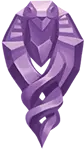 Darkness
Darkness
(purple)
 Light
Light
(white)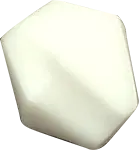
 Rainbow
Rainbow
(any color)
Enemy Index
Which enemies the Guards will fight is normally determined by the using the “Enemy Index Book”, but Narrative Events will list the enemies in their respective “Campaign Book”, and Side Quests will list them in the “Quests Book” instead. The “Enemy Index Book” lists the nodes from the main map at which enemies could be encountered in each chapter, corresponding to those found in all campaigns. This is then followed by the enemies found at the nodes from the “Frozen Wastes” and “Ice Caves” mini-maps. Nodes are on the left, and the single, double, and triple Skull Chip icons are along the top.
The star value next to the enemy name tells you which enemy card to use, but they will always use the same AI decks. Enemy cards can have 1–4 stars, with higher star enemies being stronger and having higher stats, and the star value is usually roughly equal to the chapter being played. Enemy Dashboards are numbered I-IV, and the roman numeral after the enemy name indicates the order in which the enemy is placed. Enemies with names marked in red text are ambushes, where the enemy goes first and you cannot retreat from battle.
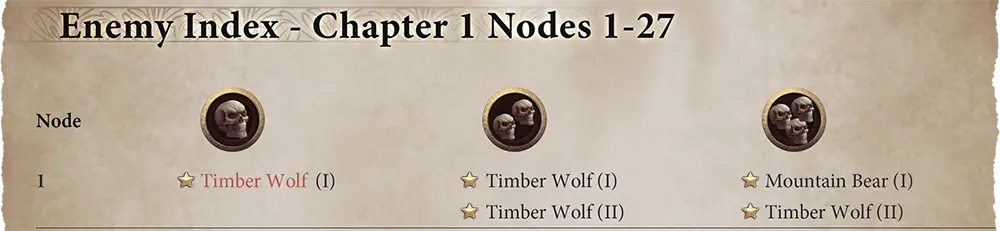
Example: If you drew the double Skull Chip for Node 1 you would battle against a 1-star Timber Wolf in slot I, and a 1-star Timber Wolf in slot II of the battlefield.
Enemy AI Targeting
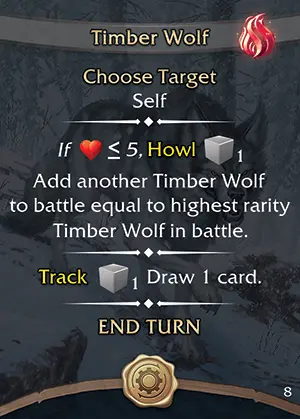
Enemy AI Card
Enemy AI cards usually begin by identifying a target with the “Choose Target” command, and might even change target mid-card. These aren’t always as simple as targeting a Guard in order to make an attack.
These cards use keywords in order to succinctly identify their intended target. The target is that which exclusively fulfils the first of the listed conditions. If nothing fulfils this criteria, move to the next condition. If enemies use AI abilities that can target a Guard and no condition is met (including “having aggro”) then the players may choose which Guard is the target.
Enemy AI cards refer to targets from the perspective of the enemy itself, not the Guards. Therefore, the enemy of an enemy would be the Guards themselves, and an ally would be a fellow enemy.
- Aggro

- The Guard who has aggro is the target of the attack. At the end of the Guards’ turn, the Aggro Chip is placed on the Dashboard of the Guard who most recently performed an attack against an enemy. Many AI abilities will use this condition as a tie-breaker if the first condition is a draw or cannot be met.
- Highest/Lowest

- The Guard with the most/least health points (HP) remaining is the target of the attack.
- Highest/Lowest

- The Guard with the highest/lowest attack value (ATK) is the target of the attack. This includes all active modifiers, such as any from active Guard Ability Cards and Stonebound Ability Cards, and chips in the positive and negative areas.
- Highest/Lowest

- The Guard with the highest/lowest defense value (DEF) is the target of the attack. This includes all active modifiers, such as any from active Guard Ability Cards and Stonebound Ability Cards, chips in the positive and negative areas, and any boosts provided by blue cubes.
- Highest

- The Guard with the most action points (AP) in total between both the active and exhausted areas of their Dashboard is the target of the attack.
- All Enemies
- Both Guards are the target of the attack.
- Self
- The enemy performing the ability is the target.
- Next Ally
- The enemy in the next numbered slot is the target. If the enemy using the ability is in the highest numbered slot, their next ally is the enemy in slot I.
- All Allies
- All other enemies in battle are the targets. Does not include the enemy performing the ability.
- Self and All Allies
- The enemy performing the ability and all other enemies in battle are the targets.
- Active Speaking Stone
- The Guard with the most Stonebound Ability Cards currently activated is the target of the attack.
- [Chip Type] in Bag
- The Guard with the highest number of this type of chip in their bag is the target of the attack.
- Another [Enemy Type]
- Another enemy of this type is the target. Does not include the enemy performing the ability.
Enemy AI Card
-
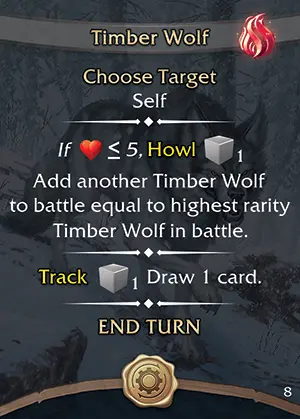
-
- Enemy Name
- Special AI Icon (Cards 7–8)
- AI Ability Effects
- AI Card Icon
- AI Card Number (1–8)
Enemy Card
-
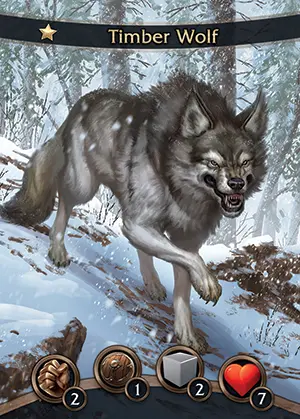
-
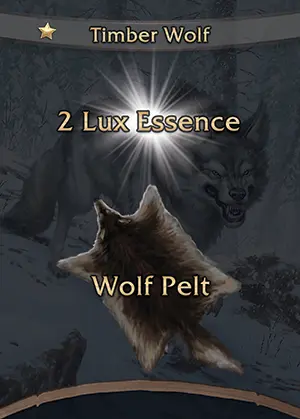
Enemy Dashboard
There can be up to four enemies in battle at any time. Players will use the “Enemy Dashboards” to keep track of their various stats. Each dashboard is modular and can be added to the battlefield at any time if additional enemies join the fray. The “Index Books” or “Campaign Books” will inform you of how many enemies are in a battle and how they are placed.
Setup
When a battle occurs, place an enemy card in the enemy card slot. Shuffle its corresponding enemy AI deck and place it face down in the enemy AI draw slot. Reference the enemy card to determine its starting health (HP), attack (ATK), defense (DEF), and action points (AP). Place red cubes on the health, attack and defense tracks according to their values, and gray cubes in the active area.
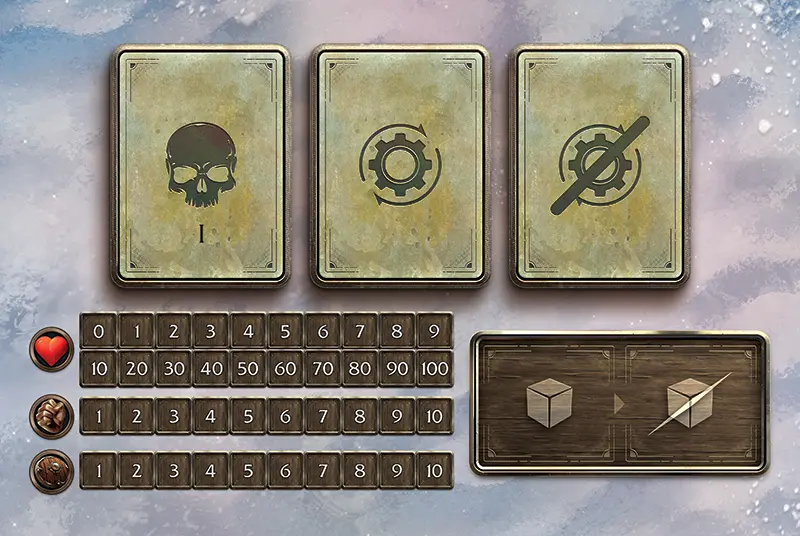
 Enemy Card Slot
Enemy Card Slot
Enemy cards are placed in this slot during battle. If an enemy is affected by a status effect chip, it is placed on top of the card in this slot. If an enemy’s HP reaches 0, that enemy is defeated and the enemy card is flipped over to reveal the rewards collected if the Guards are victorious at the end of the battle.
 Enemy AI Draw Slot (Cards Face-Down)
Enemy AI Draw Slot (Cards Face-Down)
Enemy AI cards are placed in this slot during battle. Each enemy has an AI deck of eight cards. Two of these AI cards are unique, with much stronger effects than those found on their other, regular AI cards. These are marked with the special AI icon, and are always numbered 7 and 8. All eight cards are shuffled and placed face-down at the start of the battle. When an enemy starts its turn, flip over the top AI card in this slot and place it face-up in the enemy AI discard slot. Once all cards have been discarded from the enemy AI deck, it is shuffled again and returned face-down to the enemy AI draw slot.
 Enemy AI Discard Slot (Cards Face-Up)
Enemy AI Discard Slot (Cards Face-Up)
Enemy AI cards are discarded to this slot during battle. For so long as an AI card is visible in this slot, it is considered active and any passive effects written on it are applied, including those indicated by the reactive icon. If ever an enemy AI card cannot be drawn, shuffle and return them face-down to the enemy AI draw slot.
 Health Point (HP) Tracks
Health Point (HP) Tracks
Health points are tracked with red cubes. An enemy’s starting HP can be found on their enemy card, and certain enemy AI abilities might allow them to heal beyond that, but an enemy’s HP may never exceed a maximum of 109. Two red cubes are used to indicate the HP value of an enemy, one on each track.
 Attack (ATK) Track
Attack (ATK) Track
Attack is tracked with red cubes. An enemy’s base attack may only reach a maximum of 10. Enemies may temporarily modify their attack over 10, and Guards may temporarily lower an enemy’s attack. Modifiers are cumulative, but an enemy’s attack value can never be lowered below 0.
 Defense (DEF) Track
Defense (DEF) Track
Defense is tracked with red cubes. An enemy’s base defense may only reach a maximum of 10. Enemies may temporarily modify their defense over 10, and Guards may temporarily lower an enemy’s defense. Modifiers are cumulative, but an enemy’s defense value can never be lowered below 0.
In addition, some enemy AI abilities may boost an enemy’s defense with a bonus that’s tracked using blue cubes. Blue defense cubes are not discarded during the cleanup phase of battle, and are discarded at the start of the enemies’ turn instead.
 Action Point (AP), Active/Exhausted Area
Action Point (AP), Active/Exhausted Area
Action points are represented by gray or green cubes, and are stored in this area of the Enemy Dashboard. These are used to perform actions by enemies. Permanent AP is represented by gray cubes, whereas temporary AP is represented by green cubes and is returned to the supply after the battle during which it was gained. Each enemy may have a maximum of 5 gray AP and 5 green AP.
When an enemy uses an AI ability that requires AP, the player moves the required AP cubes from the active area to the exhausted area. At the end of the enemies’ turn, AP in the exhausted area is refreshed and the cubes are moved back to the active area. Enemies will still spend AP as directed by their AI cards even if the ability would not have any effect.
Enemy Drop Card
-

-
 Back
Back
- Rarity Stars
- Material Name
- Material Quantity (1–4)
Evasion


A green or purple chip that allows a Guard or enemy target to evade an incoming attack. When this status effect chip is active, the next attack performed against the target misses, but still counts as an attack, and any effects associated with the attack will also miss.
Evasion Chips are placed in the positive status area on the Guard Ability Dashboard while active. Each time an incoming attack has been successfully avoided, remove one Evasion Chip from the dashboard. Green Evasion Chips are returned to the supply, while purple Evasion Chips are moved to the Guard’s discard area.
Enemies will only ever receive green Evasion Chips. Evasion Chips are placed on the enemy card while active. Each time an incoming attack has been successfully avoided, remove one Evasion Chip from the enemy card and return it to the supply.
If they are not activated by an incoming attack, green and purple Evasion Chips are cleaned up at the start of the next Guards’ or enemies’ turn. Green Evasion Chips are returned to the supply, whereas purple Evasion Chips are moved to the Guard’s discard area.
Event Bag






Draw one chip from the Event Bag when you resolve a yellow or blue map node during the Exploration Phase. The chip drawn will either be a Skull Chip or a Compass Chip. After resolving its outcome, return the chip to the Event Bag.
Skull Chips
If one of the “Skull Chips” is drawn, players may choose to exhaust 1 action point (AP) from both Guards to skip the battle phase completely, so long as they both have at least 1 AP available. This means the Guards will have less AP available at the start of their next battle. Once they run out of AP, battle cannot be avoided in this way, and neither Guard will have any AP for the first round. You won’t be able to draw chips or activate Guard Ability Cards that round, but will still be able to take other actions, like activating Stonebound Ability Cards or using accessories and items. AP can be restored by resting at an Inn, Fort Istra or by using a Tent.
If the players do not choose to skip the battle (or the Guards have run out of AP), look up the current node in the Enemy Index and begin the Battle Phase.
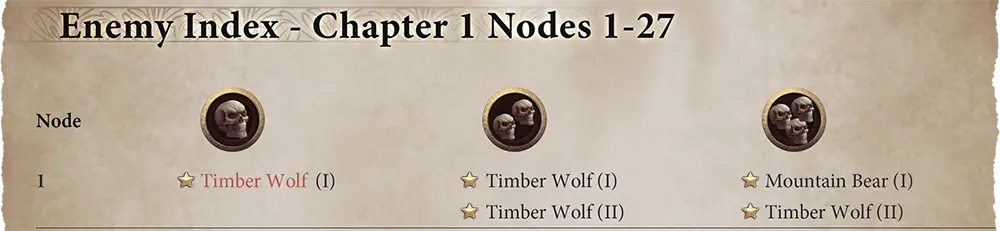
Compass Chip
If a “Compass Chip” is drawn and there are fewer than three purple cubes on the deck cover of the Field Event Deck detailing the current region, immediately place a purple cube on one of the spaces on it.
You then have three options:
-
You can choose to continue exploring without having to enter a battle event.
-
You can choose one of the battles for that node from the Enemy Index, ignoring any ambushes, even on blue nodes. Hunting specific enemies can be useful for obtaining a particular enemy drop.
-
You can choose to draw a Field Event Card from the region the Guards are currently exploring if the deck cover now has three purple cubes on it.
Exhaust
Exhaust refers to:
- Moving Action Points from the active area to the exhausted area on the Guard Dashboard.
- Moving a Speaking Stone Gem on the Guard Ability Dashboard from its card to its exhausted position.
Exploration Phase
Exploration is the term for the gameplay elements that occur outside of Narrative Events and battle. During this phase you may:

- Travel between nodes
- Battle against enemies
- Complete a Field Event
- Begin a Narrative Event
- Customize the Guards
- Change equipment
- Change Guard and Stonebound abilities
- Advance Skill Trees
- Exchange items and materials at a Marketplace
- Craft equipment at a Blacksmith
- Rest at an Inn
From the start of Chapter 2 of each campaign:
- Rebuild Fort Istra
- Begin a Side Quest (Scroll Chip)
- Begin a Caravan Quest (Caravan Chip)
- Begin a Puzzle or Bounty Quest for Prestige
- Harvest wood, mine ore, and catch fish
Living FAQ
What color chips count towards the draw count when drawing chips as part of the Guards’ turn?
What do I do with unused chips that I have drawn in a turn?
Discard them just as you would chips from Guard Ability Cards and weapons.
If an attack does not cause any damage, will the effects associated with the attack still hit?
Yes, this still counts as an attack, so the effects still hit. In general, only Evasion Chips can cause the effects to miss.
What carries over between Campaigns?
Caravan Rewards, unlocked Universal Stonebound Ability Cards, and Fort Istra rebuilding progress are all carry over between campaigns. Caravan rewards are square cards that have the ‘Caravan Icon’ listed in the top left-hand corner. You can use both the Caravan Rewards and Unlocked Universal Stonebound Ability Cards at the start of Chapter 2 of each Campaign once you reach Fort Istra.
Can a Guard perform a Standard Attack multiple times during their turn?
No, a Guard may only perform a single Standard Attack per round in a battle.
Can a chip with multiple resources be used to activate multiple Guard Ability Cards? (double Sword Chip, double Shield Chip, Combo Chip)?
No, you cannot split the resources from chips to activate multiple Guard Ability Cards. Chips must be placed on the ability they are activating.
Can a Guard activate the same Guard Ability Card multiple times during their turn?
No, a Guard Ability Card cannot be activated more than once per round, unless it is activated by a Guard’s [Keyword] effect, or by another ability.
Can green AP be used to pay for Guard Ability Cards or enemy AI abilities that have a gray AP cost?
Yes, this is true for Guards and enemies. See Action Points.
What happens with the Aggro Chip during the first round of an ambush battle?
The Aggro Chip is only placed on a Guard once they perform an attack on an enemy target (even if the attack misses or does no damage). Since the Guards skip their turn at the start of an ambush, no Guard would have aggro yet. If the enemy AI cards cannot target one of the Guards with the conditions listed, the player chooses the target of the enemy attacks.
Can you lose 1 HP to fill a Guard’s Bag if the result will bring them to 0 HP?
No, this would result in the Guard falling in battle before the draw action takes place.
If you run out of chips after you have started a draw action, can you then choose to lose 1 HP to refill a Guard’s Bag?
No, you must choose to lose 1 HP to refill a Guard’s Bag before a draw action begins.
Can an enemy heal above their starting HP value?
What happens when an enemy begins their turn and has no AI cards left to draw?
If no AI cards can be drawn, shuffle the discarded cards and place them face-down in the enemy AI draw slot and proceed with the draw. This also applies if the enemy attempts to draw a new AI card in the middle of their turn and runs out of AI cards to draw.
What happens when the attack modifier of a weapon card includes a status effect chip?
When a status effect chip is pictured on the front of a weapon card, that chip is added to the target when performing a Standard Attack, but is not added to attacks arising from any Guard Ability Cards or Stonebound Ability Cards that include an attack modifier.
Can fallen Guards or enemies be targeted by an attack or an effect?
No, an enemy may not target fallen Guards and anything that would affect “All Enemies” (as in, both Guards) would only apply to the other Guard, and Guards cannot target enemies that have been defeated with their abilities either. However, if a targeted Guard falls and the AI card has additional actions remaining that would target them, the target does not change, and any remaining actions are still performed, if possible.
When do I execute the actions on an enemy AI card, and what abilities are always in effect?
Actions on AI cards are only executed if the card is drawn during the enemies’ turn, but any card visible in the enemy AI discard slot is considered to be active. Any effects that say “while this card is active” are passive effects that apply at any point during battle, and the card will feature the reactive icon if this effect only triggers when specified conditions are met.
If a chip is removed from a Guard Ability Card that has been activated by a chip, will it flip during the cleanup phase at the end of the round?
The Guard Ability Card flips to the opposite side only if there is a chip activating it at the start of the cleanup phase.
Where do I get the Heart resource to perform a Standard Attack with the Bleeding Heart Daggers?
A Standard Attack can only be performed with this weapon by taking a green Heart Chip from the positive chip area of the Guard Ability Dashboard. The healing effect is still applied when the chip is drawn.
When an attack is evaded, are additional effects listed on the card also evaded?
Yes, when an attack is evaded both the attack and its effects are evaded. Note that an ability must have an attack modifier to be considered an attack. If an ability of any kind does not have an attack modifier, it cannot be evaded.
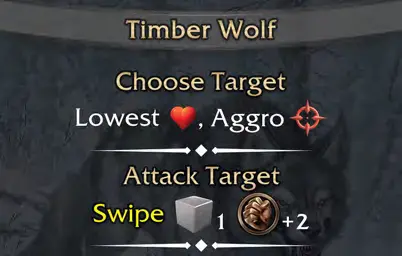
The Timber Wolf enemy uses an attack called “Swipe”. This ability has an attack modifier and the text states “Attack Target” above it, so it can be evaded.

Another enemy uses an ability called “Bellow” that adds a Fear Chip to the target Guard’s Bag. Since the ability has no attack modifier and no text that states “Attack Target”, the ability cannot be evaded.
What if the Guards are victorious but there are still actions or effects of Guard or enemy abilities that have not been fully applied?
The Guards are not victorious until all the text on the card has been applied in full.
What happens when an enemy AI card states to “discard” a chip from a Guard’s Bag?
The chips are discarded from the bag, and their effects do not trigger. Unless the card text specifies otherwise, discard black and purple chips to the discard area of the Guard Ability Dashboard. Green and Red chips are returned to the supply.
If an enemy adds another enemy to the battle, does defeating the new enemy grant rewards as well?
Yes, all enemies defeated in battle grant rewards.
Can you customize a Guard during a Narrative Event?
No, you may only customize a Guard during the exploration phase. This includes changing the weapon, armor, accessory, or item cards. This also includes changing equipped Guard Ability Cards, Stonebound Ability Cards, and Speaking Stone Cards.
When a bonus chip is unlocked from a Guard’s Skill Tree, does it have to be added to the Guard’s Bag?
Yes, any time a bonus chip is unlocked from a Guard’s Skill Tree it must be added to the Guard’s Bag.
Can a Stonebound Ability Card with the infinity icon be used in any campaign once unlocked?
Yes, once a Universal Stonebound Ability Card has been unlocked and acquired, it can be equipped by any Guard from the start of Chapter 2 of each campaign.
Can I remove a Speaking Stone I equipped to an empty stone slot when equipping a Stonebound Ability Card and place it in a satchel?
The Speaking Stones granted by equipping a Stonebound Ability Card cannot be moved to the satchel. Unequipping the Stonebound Ability Card will return the Speaking Stone to the supply.
Can Guards trade the contents of their satchels?
Contents can be rearranged freely amongst any of the slots in either of the two satchels at any time during the exploration phase.
Can I combine Speaking Stone Cards gained from Stonebound Ability Cards at the Lapidary?
No, these Speaking Stones must remain intact and be returned to the supply when the Stonebound Ability Card is unequipped.
Fear

A red chip that immediately stops the player from drawing more chips for the current Guard. Some abilities allow a player to draw additional chips after Fear has been drawn.
Fear Chips are placed in the negative status area on the Guard Ability Dashboard while active. Once the round is over, Fear Chips are returned to the supply during the cleanup phase of battle.
Field Events
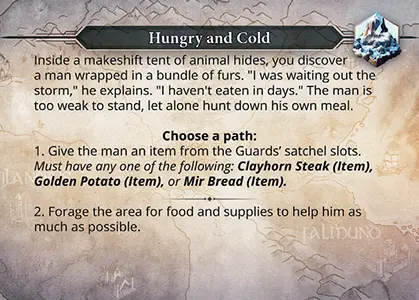
Field Event Card
Field Event Cards are random encounters that occur as you travel across Isofar, focusing on the daily lives of Isofar’s inhabitants rather than battle. These cards offer multiple choices in how to respond to them, utilizing various mechanics that might interact with the Guards’ Chip Bags, satchel contents, or other components. These cards are split into four decks of forty cards, each with its own deck cover detailing the nodes belonging to that region. All cards are put into play at the start of the first campaign, and discarded for the rest of the game once completed, unless specified otherwise. Any time chips are drawn as a result of a Field Event, they are returned to the Guard’s Bag at its conclusion, regardless of color or type.
When drawing a Field Event Card, draw from the deck in which the Guards are currently located:
-
Return the purple cubes on the deck cover to the supply.
-
Read the presented narrative.
-
Choose a path without turning over the card.
-
Flip the card over, read the outcome, and follow the instructions listed on the card.
-
Return the card to the supply (unless the card instructs you to return it back to the deck).
Field Event Card
-
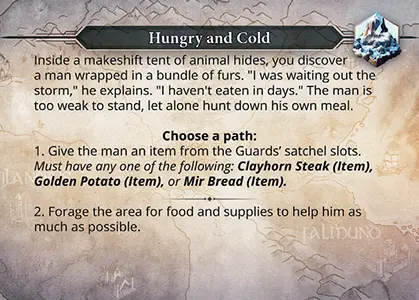
-
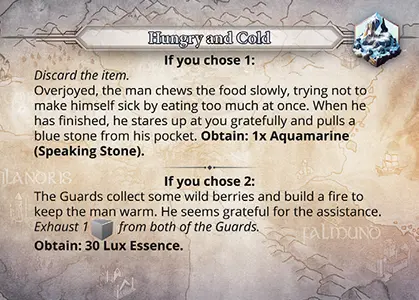
- Field Event Name
- Region Icon
- Narrative
- Path Options
- Path Outcomes
Fishing

Fishing Pole
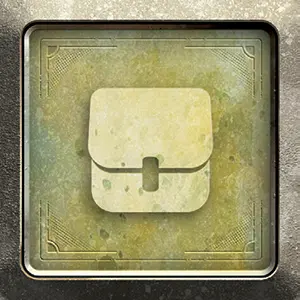
Tool Item card back
The “Fishing” action is unlocked when you arrive at Fort Istra at the start of Chapter 2 of each campaign, where you will obtain the “Fishing Pole” tool item so long as you have rebuilt the Boat Dock. This unique item is noted by the satchel icon on the back of the card. This action can be performed on any blue node, so long as this tool is in one of the Guards’ satchel slots. When you land on the blue node, a chip is drawn from the Event Bag and resolved as normal. Once any battle or Field Event has been resolved, you may then choose to perform the fishing action.
To catch a fish, draw a single chip from either one of the Guard’s Bags. The color of the chip drawn determines the type of fish caught. Return the drawn chip to the bag and place the fish Item Card in an open satchel slot. After the fishing action has been completed, you must move to another node before catching another fish.
-

Black Chip: Dusk Tuna
-

Green Chip: Emerald Koi
-

Purple Chip: Amethyst Trout
-

Red Chip: Foxtail Carp
Fort Istra

Fort Istra serves as the main hub for the Guards throughout the five campaigns; a place for them to rest, train, and grow stronger. When you first arrive, the Fort is in ruins and not in operation. You’ll have to rebuild and upgrade the Fort’s buildings to get things running again, unlocking new content and in-game mechanics.
This location has its own special mini-map with removable pieces to represent its rebuilt and upgraded buildings. In order to rebuild or upgrade buildings at Fort Istra, you must collect and exchange the required materials for each one. The requirements for each building are listed in the “Fort Istra & Save Index”, as are full details of the benefits and services granted by each of them.
Time does not flow the same way in Fort Istra. As you rebuild and upgrade the Fort, your progress will carry over from one campaign to the next. How quickly the Fort is rebuilt is entirely up to you. It is not expected that players completely rebuild and upgrade the Fort before moving on to their next campaign.
Whenever the Guards land on a node within Fort Istra, reference the “Fort Istra & Save Index” for details of what actions they have available to them. Rebuilding Fort Istra provides the following benefits and services:
Lumbermill
This building is essential to the reconstruction effort at Fort Istra. Once upgraded, retrieve wood from any Harvesting node:
- 8 Lux Essence: 4× Pine
- 10 Lux Essence: 4× Rosewood
- 12 Lux Essence: 4× Autumn Blaze
- 14 Lux Essence: 4× Cherry
- 16 Lux Essence: 4× Cedar
- 18 Lux Essence: 4× Ash
- 20 Lux Essence: 4× Dogwood
- 30 Lux Essence: 4× Ancient Oak
Boat Dock
Unlock the boat for traversing blue nodes. Once upgraded, send materials back to the Stash:
- Ryba Docks (Node 79): 10 Lux Essence
- Strofa Docks (Node 56): 10 Lux Essence
- Strazh Channel Dock (Node 50): 10 Lux Essence
- Northern Docks (Node 21): 20 Lux Essence
- Headwaters Dock (Node 11): 30 Lux Essence
Barracks
Spend 10 Lux Essence to restore the Guards’ HP & AP, and remove 1 negative chip from each of their bags.
Once upgraded, Spend 20 Lux Essence to restore the Guards’ HP & AP, and remove all negative chips.
Training Yard
Access special challenges for the Guards, with unique rewards.
Blacksmith
Spend materials and Lux Essence to craft the strongest weapons and armor.
Apothecary
Craft special items, only found here.
Upgrade to unlock collection challenges that reward unique abilities.
Lapidary
Retrieve ore from any Mining node:
- 10 Lux Essence: 4× Iron Ore
- 12 Lux Essence: 4× Silver Ore
- 14 Lux Essence: 4× Gold Ore
- 20 Lux Essence: 4× Agate Ore
- 30 Lux Essence: 4× Crystal Ore
- 40 Lux Essence: 4× Diamond Ore
Once upgraded, exchange Speaking Stones for stronger ones:
- 2× Adamant: 1× Diamond
- 2× Ancient Roots: 1× Star Quartz
- 2× Aquamarine: 1× Lapis Lazuli
- 2× Garnet: 1× Carnelian
- 2× Jade: 1× Aventurine
- 2× Obsidian: 1× Black Diamond
Courtyard
If the Guards fall in battle, you’ll have the option to respawn them here. Later, access special Spirit Boss challenges, with further unique rewards.
Stash
Store inventory not currently held by the Guards. Can be accessed from any node in Fort Istra.
Lumbermill
Build
- 4× Pine (Harvesting)
Upgrade
- 4× Ash (Harvesting)
- 4× Dogwood (Harvesting)
- 4× Ancient Oak (Harvesting)
- 4× Iron Ore (Mining)
- 4× Silver Ore (Mining)
Boat Dock
Build
- 4× Cedar (Harvesting)
- 4× Iron Ore (Mining)
Upgrade
- 4× Pine (Harvesting)
- 4× Autumn Blaze (Harvesting)
- 4× Cherry (Harvesting)
- 4× Iron Ore (Mining)
- 4× Agate Ore (Mining)
Barracks
Build
- 4× Pine (Harvesting)
- 4× Iron Ore (Mining)
Upgrade
- 4× Ash (Harvesting)
- 4× Ancient Oak (Harvesting)
- 4× Iron Ore (Mining)
- 4× Agate Ore (Mining)
- 4× Crystal Ore (Mining)
Training Yard
Build
- 4× Ancient Oak (Harvesting)
- 4× Gold Ore (Mining)
Upgrade
- 4× Agate Ore (Mining)
- 4× Crystal Ore (Mining)
- 4× Diamond Ore (Mining)
Blacksmith
Build
- 4× Cedar (Harvesting)
- 4× Iron Ore (Mining)
- 4× Gold Ore (Mining)
- 1× Feathers (Enemy Drop)
- 1× Scales (Enemy Drop)
Upgrade
- 4× Cedar (Harvesting)
- 4× Iron Ore (Mining)
- 4× Gold Ore (Mining)
- 1× Broken Blade (Item)
Apothecary
Build
- 4× Rosewood (Harvesting)
- 4× Ash (Harvesting)
- 4× Autumn Blaze (Harvesting)
- 4× Agate Ore (Mining)
Upgrade
- 4× Cherry (Harvesting)
- 4× Ancient Oak (Harvesting)
- 4× Crystal Ore (Mining)
- 4× Diamond Ore (Mining)
Lapidary
Build
- 4× Cedar (Harvesting)
- 4× Iron Ore (Mining)
Upgrade
- 4× Cherry (Harvesting)
- 4× Ancient Oak (Harvesting)
- 4× Agate Ore (Mining)
- 4× Crystal Ore (Mining)
- 4× Diamond Ore (Mining)
Forteller
Bring the Guards of The Isofarian Guard to life, as you listen to high-quality narration on the Forteller Platform.
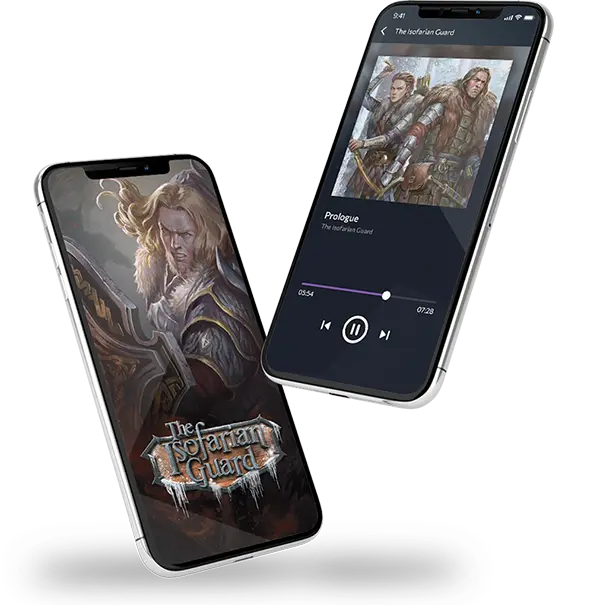
First purchase the narration from the Forteller store, then use the web app in your browser or install it.
The interactive app lets you listen to the story in the Guards’ own voices, instead of reading the narrative yourself. You’ll be treated to a narrative experience by a carefully curated team of professional voice actors, with realistic sound effects and incredible music that sets the scene as you play.

Any audio narrated scene in The Isofarian Guard is noted by the Forteller icon, along with the title of the track. Look for these and amplify your adventure today!
Using Forteller is easy! Just choose which scenario you want to hear come to life by using the appropriate narration bundle. Any time the story branches, you’ll be prompted to choose a story path. From there, you’ll hear the effects of your choice on Forteller.
The app saves previous sessions, so you don’t lose your place during breaks. It has an option to enable a spoiler-free experience as you browse. It offers gameplay tracking that shows your completion of each narrative campaign. It offers a truly unique cross-platform play experience, so you can use any officially supported platform with just one account and one purchase! Forteller is also building new tools all the time!
Freeze

A purple chip that immediately returns 1 green action point (AP) from the Guard’s Dashboard to the supply when drawn (if available). The removed green AP does not change the draw amount for the Guard for the remainder of that turn.
Freeze Chips are placed in the negative status area on the Guard Ability Dashboard while active.
When Freeze is added to an enemy, the chip is placed on the enemy card and 1 green action point (AP) is removed and returned to the supply (if available). The effect occurs for each Freeze Chip added to the enemy target. The Freeze Chip is added to an enemy even if the target doesn’t have any green AP to remove.
Once the round is over, Freeze Chips are moved to the Guard’s discard area during the cleanup phase of battle, whereas Freeze Chips on enemies are returned to the supply.
Gain
Gain refers to Guards and enemies receiving chips which are “gained” to the appropriate area of their dashboard and applying the effects immediately. Conversely, a Guard may have a chip “added to bag”, which will only take effect when it is drawn.
Action points (AP) might also be “gained”, in which case they are placed in the active area of the dashboard and available to use immediately.
 Green Nodes
Green Nodes
Green nodes are “safe” nodes. When landing on these nodes, no chip is drawn from the Event Bag, and certain actions might be performed instead. All green nodes on the main map are also Harvesting and Mining locations. Typically, nodes on mini-maps are also green nodes, but other types might also appear.
Guard Abilities
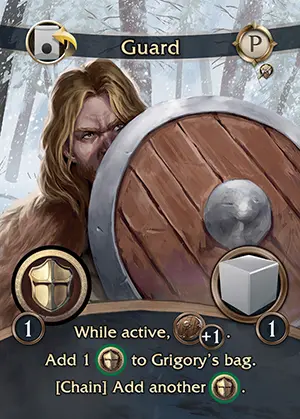
Guard Ability Card
Guard Ability Cards represent the basic actions available to the Guards in battle. Each Guard has their own unique set of abilities. These are activated by placing Sword and Shield resources onto them and exhausting action points (AP). Guard Ability Cards are always placed with the “Primary” (P) side facing up at the start of battle, and might flip to the “Secondary” (S) side during battle. Many Guard Ability Cards have passive effects written on them, including those indicated by the reactive icon. Guard Ability Cards may feature [Keyword] effects unique to each Guard that, when triggered, allow them to reach their full combat potential.
Guard Ability Dashboard
This dashboard is used to equip Guard Ability Cards and Stonebound Ability Cards, as well as serve as the area where most chips will be placed during battle. The maximum number of any type of chip there can be in total between a Guard’s Bag and on their Guard and Ability Dashboards at any time is five. In this case, “type” refers to chips with the same symbol and color.
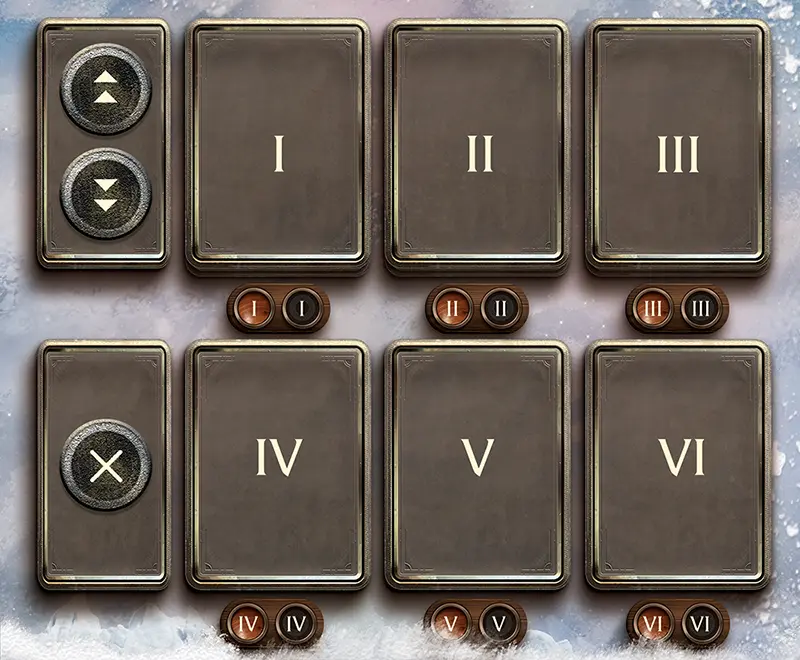
 Positive Chip Status Area
Positive Chip Status Area
This area is used during battle to store active positive status chips that are currently benefiting the Guard. These chips may be:
All chips stored here are returned to the supply during the cleanup phase at the end of a round, except green and purple Evasion Chips, and purple Heart Chips. If they are not activated by an incoming attack, green and purple Evasion Chips are cleaned up at the start of the next Guards’ turn. Green Evasion Chips are returned to the supply, while purple Evasion Chips are moved to the Guard’s discard area. Purple Heart Chips are also moved to the Guard’s discard area.
 Negative Chip Status Area
Negative Chip Status Area
This area is used during battle to store active negative status chips that are currently hindering the Guard. These chips may be:
All red chips stored here are returned to the supply during the cleanup phase at the end of a round, while all purple chips are moved to the Guard’s discard area.
 Discard Area
Discard Area
This area is used during a battle to store chips which have been discarded and will eventually return to the Guard’s bag. All black and purple chips (except purple Evasion Chips) are moved to the discard area during the cleanup phase at the end of a round. If the Guard’s bag is empty at the start of their turn, refill it with all the chips in this area. If it is not empty, you may still do so by losing 1 HP. This is the only time you may refill the Guard’s Bag in this way.
 Ability Slots (I–VI)
Ability Slots (I–VI)
This area is used to equip Guard Ability Cards and Stonebound Ability Cards. Players may equip either type of ability to any open slot of this dashboard, but are limited to a total of six cards.
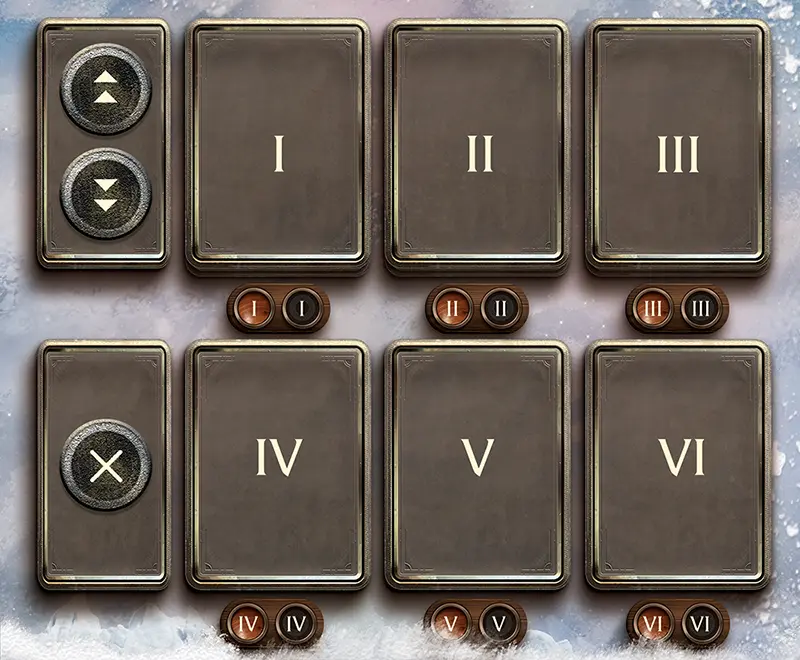
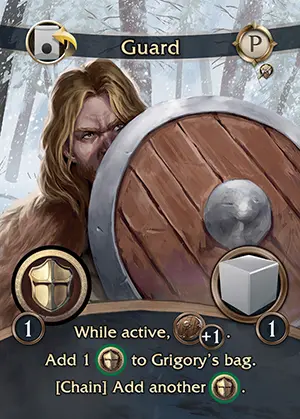
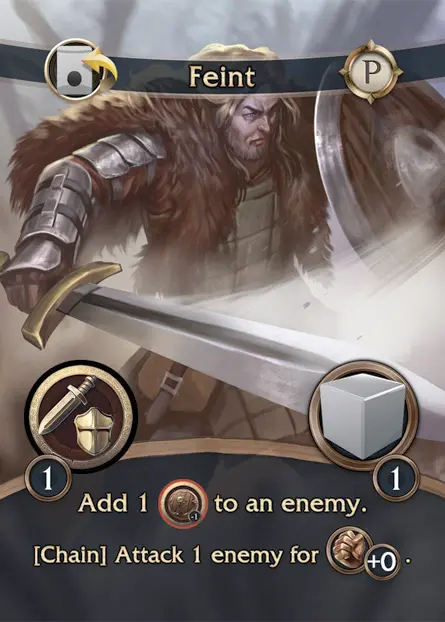

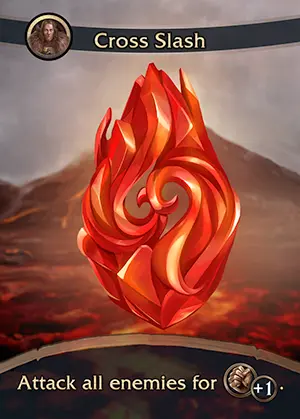

Example: Grigory has his starting Guard Ability Cards “Guard”, “Feint”, and “Advance” equipped in slots I, II and III, and his “Cross Slash” Stonebound Ability Card in slot IV of his Guard Ability Dashboard. Note the red “fire” Speaking Stone Gem that has been placed in ready slot VI below “Cross Slash”.
 Speaking Stone Gem Ready Slots
Speaking Stone Gem Ready Slots
When equipping a Stonebound Ability Card, the corresponding colored Speaking Stone Gem is also placed in the ready slot with the matching numeral. Gems always start battle in their ready slots.
 Speaking Stone Gem Exhausted Slots
Speaking Stone Gem Exhausted Slots
Speaking Stone Gems move onto their associated Stonebound Ability Card, and then cycle to their exhausted slot and back to their ready slot during the following cleanup phases. (See Stonebound Ability activation)
Guard Ability Card
Guard Ability Cards always start battle with the “Primary” (P) side facing up. They are activated by placing chips representing Sword and Shield resources drawn from the Guard’s Bag onto them and exhausting a number of action points (AP).
-
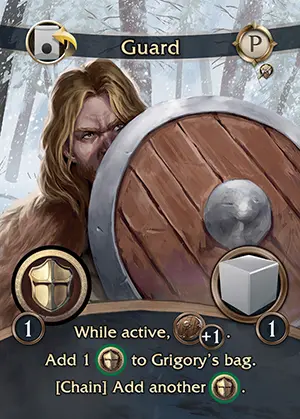
-

- Chip-Activated Flip Icon
- Ability Name
- Primary/Secondary Icon
- Class Icon
- Resource Cost
- Action Point (AP) Cost
- Ability Effects
Guard Chip Bags


The Guards each have their own bag containing multiple weighted chips, which, along with their action points (AP), represent their stamina in battle. During battle, players will draw chips from these bags and use them to activate Guard Ability Cards. Many chips will also apply immediate positive or negative effects.
As the Guards increase their strength, they will add more black and purple chips to their bags using equipment and items, as well as via their Skill Trees. Some of the Guard’s abilities can add positive chips to their bag, while other abilities might apply negative chips to enemies, but, in turn, enemies might be able to hit back and put negative chips into their bag!
The maximum number of any type of chip there can be in total between a Guard’s Bag and on their Guard and Ability Dashboards at any time is five. In this case, “type” refers to chips with the same symbol and color.
Sometimes chips are not returned to the supply or bag under certain conditions. Chips might sometimes be placed on accessories to activate an effect. These chips remain until the effect has triggered, or until the player decides to move them to the supply or discard area. In addition, any time chips are drawn as a result of a Field Event, they are returned to the Guard’s Bag at its conclusion, regardless of color or type.
Guard Bust Chips

Guard Bust Chips each represent individual guards. They can be used instead of the Guards miniatures if you prefer.
You may also discover additional uses for them as the Campaigns progress…
Guard Bust Icon

This icon indicates the Guard that is able to equip the card it appears on. Each of the eight Guards has their own unique Guard bust icon. This icon is found in the top-left corner of Stonebound Ability Cards and on the reverse of weapon and armor cards.
Guard Classes
Each Guard has their own unique class icon that indicates a Guard Ability Card that is unlocked through the Guard’s Skill Tree.
 Tactician (Grigory)
Tactician (Grigory) Apothecary (Alek)
Apothecary (Alek) Remnant (Catherine)
Remnant (Catherine) Marauder (Yury)
Marauder (Yury) Sentinel (Kharzin)
Sentinel (Kharzin) Vanguard (Vera)
Vanguard (Vera) Watchman (Pavel)
Watchman (Pavel) Prophet (Yana)
Prophet (Yana)
Guard Dashboard
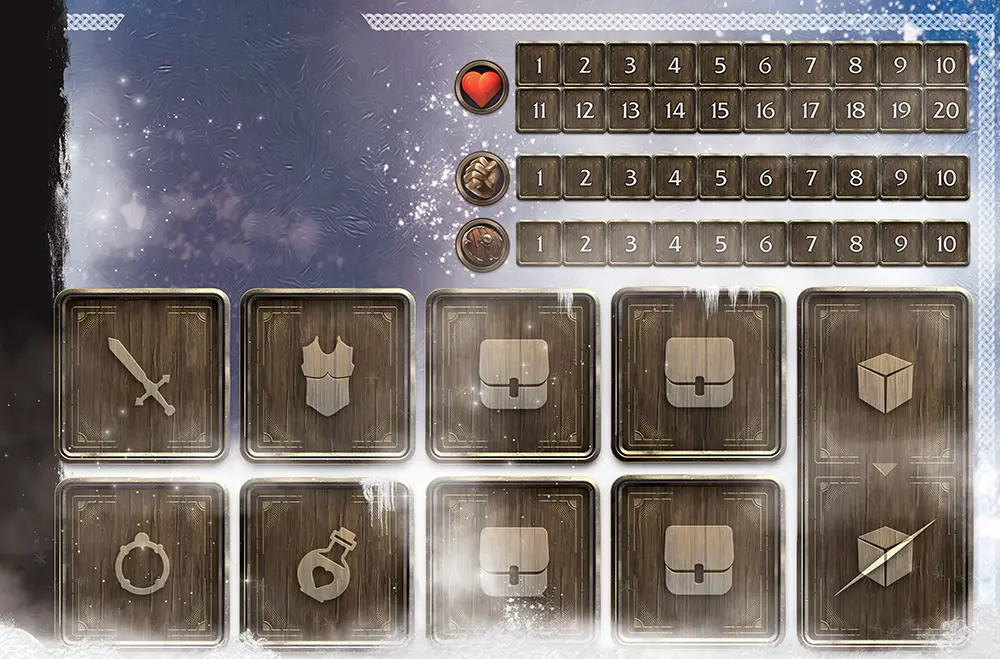

Overview
In The Isofarian Guard, players will manage two unique Guards throughout each campaign. Players will use the “Guard Dashboards” to keep track of their various stats. Campaign 1 starts with one Guard Dashboard, while the other campaigns start with two. At the beginning of each campaign, the respective “Campaign Book” will indicate which Guards to use. If playing the game solo, a player will manage both Guard Dashboards simultaneously, and if playing the game co-op, then each player will manage one Guard each.
At the start of a campaign, snap the Guard Bust Card into position. Place the Guard’s starting equipment in the weapon and armor slots. Reference the Guard’s base stats to determine their starting health (HP), attack (ATK), defense (DEF), and action points (AP). Place red cubes on the health, attack and defense tracks according to their values, and gray cubes in the AP active area.
 Guard Bust Card
Guard Bust Card
Each Guard has a unique Guard Bust Card which is snapped into the Guard Dashboard when in use. These cards stay inserted throughout a campaign and are only switched at the start of a new campaign, or when a “Campaign Book” instructs players to do so.
 Health Point (HP) Tracks
Health Point (HP) Tracks
Health points are tracked with red cubes. All Guards start with 20 HP, and this may be increased to a maximum of 30 HP through various means. If a Guard’s HP is increased over 20, two red cubes are used, and a purple cube should be used to mark the maximum HP value of the Guard.
If a Guard’s HP reaches 0, that Guard has fallen in battle and can no longer take their turn. If the surviving Guard is victorious, or retreats, the fallen Guard is revived with 1 HP at the end of battle.
 Attack (ATK) Track
Attack (ATK) Track
Attack is tracked with red cubes. A Guard’s base attack may only reach a maximum of 10. Guards may temporarily modify their attack over 10, and enemies and other effects may temporarily lower a Guard’s attack. Modifiers are cumulative, but a Guard’s attack value can never be lowered below 0.
 Defense (DEF) Track
Defense (DEF) Track
Defense is tracked with red cubes. A Guard’s base defense may only reach a maximum of 10. Guards may temporarily modify their defense over 10, and enemies and other effects may temporarily lower a Guard’s defense. Modifiers are cumulative, but a Guard’s defense value can never be lowered below 0.
In addition, some Guard Ability Cards and Stonebound Ability Cards may boost a Guard’s defense with a bonus that’s tracked using blue cubes. Blue defense cubes are not discarded during the cleanup phase of battle, and are discarded at the start of the Guards’ turn instead.
 Weapon Slot
Weapon Slot

Weapon cards are placed in this slot to equip a Guard. When a weapon card is placed in this slot, the Guard immediately gains any bonuses found in the Stone Slots shown on the back of the card. Bonus stats are increased on the Guard’s Dashboard, and bonus chips are added to the Guard’s Bag. When the card is removed from this slot, the Guard immediately loses these bonuses. Only one weapon card may be equipped at any time.
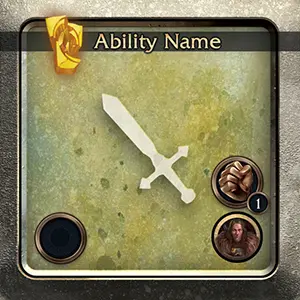

In addition, weapon cards may feature open stone slots on the back. Place Speaking Stone Cards in these slots to give the Guard additional bonuses. If there is an open stone slot available, place the Speaking Stone Card in the weapon slot, underneath the weapon card. When the weapon card is removed, the Speaking Stone Cards underneath are also removed. Therefore, a weapon slot will only ever contain a number of Speaking Stone Cards equal to the number of open stone slots on the back of the weapon card on top. Players may freely change the weapon and Speaking Stones they have equipped during the exploration phase.
 Armor Slot
Armor Slot
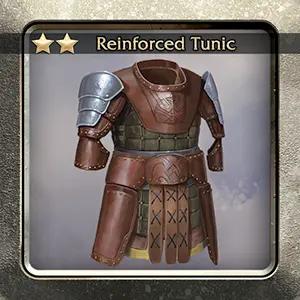
Armor cards are placed in this slot to equip a Guard. When an armor card is placed in this slot, the Guard immediately gains any bonuses found in the Stone Slots shown on the back of the card. Bonus stats are increased on the Guard’s Dashboard, and bonus chips are added to the Guard’s Bag. When the card is removed from this slot, the Guard immediately loses these bonuses. Only one armor card may be equipped at any time.


In addition, armor cards may feature open stone slots on the back. Place Speaking Stone Cards in these slots to give the Guard additional bonuses. If there is an open stone slot available, place the Speaking Stone Card in the armor slot, underneath the armor card. When the armor card is removed, the Speaking Stone Cards underneath are also removed. Therefore, an armor slot will only ever contain a number of Speaking Stone Cards equal to the number of open stone slots on the back of the armor card on top. Players may freely change the armor and Speaking Stones they have equipped during the exploration phase.
 Accessory Slot
Accessory Slot
Accessory cards are placed in this slot to equip a Guard. When an accessory card is placed in this slot, the Guard immediately gains the bonuses found on the front of the card. Bonuses from accessories might be persistent effects which are always active, or they might grant additional actions for a Guard to perform during a round of battle. When the card is removed from this slot, the Guard immediately loses these bonuses. Only one accessory card may be equipped at any time. Players may freely change the accessory they have equipped during the exploration phase.
 Item Slot
Item Slot
Item cards are placed in this slot to equip a Guard. In order to be available during battle, an item card must be placed in this slot beforehand. The item may be used any time during a Guard’s turn once chips have been drawn from their bag. When the card has been used, it is immediately returned to the supply. Only one item card may be equipped at any time. Players may freely change the item they have equipped during the exploration phase, and may move or swap an item from a satchel slot to their item slot by exhausting 2 action points (AP) during the battle phase.
 Satchel Slots (4 Slots)
Satchel Slots (4 Slots)
Guards store various equipment and materials acquired during their journey in these slots. Each Guard normally has four satchel slots, though this number can be increased by procuring Expanded Satchel tool items. Each satchel slot can hold any one square card.
 Action Point (AP) Active/Exhausted Area
Action Point (AP) Active/Exhausted Area
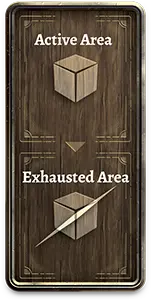
Action points (AP) are represented by gray or green cubes, and are stored in this area of the Guard Dashboard. These are used to perform actions, and also indicate how many chips are drawn from a Guard’s Bag at the start of their turn. Permanent AP is represented by gray cubes, whereas temporary AP is represented by green cubes and is returned to the supply after the battle during which it was gained. Each Guard may have a maximum of 5 gray AP and 5 green AP.
During a Guard’s draw at the start of their turn, the player will draw chips one at a time from the Guard’s Bag without looking, equal to the amount of AP in the top part of this area on the Guard Dashboard (both gray and green). Black chips are the only chips that count toward the draw number. A player’s draw stops if there are no more chips remaining in the bag.
When a Guard uses a Guard Ability Card that requires AP, the player moves the required AP cubes from the active area to the exhausted area. At the end of the Guards’ turn, AP in the exhausted area is refreshed and the cubes are moved back to the active area.
Guard Details
 Grigory
Grigory-
Activate one of Grigory’s Guard Ability Cards that features the [Chain] keyword. Each subsequent Guard Ability Card that is activated this round will trigger its [Chain] effect, in addition to its main effect.
 Alek
Alek-
Activate one of Alek’s Guard Ability Cards or Stonebound Ability Cards that can trigger the [Empower] keyword of one of his Guard Ability Cards. The ability does not need to be activated by chips in order to trigger the [Empower] effect.
 Catherine
Catherine-
Activate one of Catherine’s Stonebound Ability Cards that can trigger the [Harmonize] keyword of one of her Guard Ability Cards. The ability does not need to have been activated by chips in order to trigger the [Harmonize] effect.
 Yury
Yury-
Activate one of Yury’s Guard Ability Cards that features the [Surge] keyword. Trigger the [Surge] effect of the activated card by paying its green action point (AP) cost. [Surge] effects cannot be triggered by paying their cost more than once per card per round even if you would have enough green AP to do so, and cannot be triggered with gray AP.
 Kharzin
Kharzin-
Activate one of Kharzin’s Guard Ability Cards that features the [Inspire] keyword. Trigger the [Inspire] effect of the activated card by spending an additional number of Sword or Shield resources equal to the number indicated in the brackets with the keyword. Combo Chips cannot be used to trigger the [Inspire] effect.
 Vera
Vera-
Activate one of Vera’s Guard Ability Cards that features the [Burst] keyword. Place a yellow cube on any of her other Guard Ability Cards. Once the required yellow cube count is met, immediately trigger the [Burst] effect of that card. [Burst] effects cannot be triggered by meeting this count more than once per card per round. If the [Burst] effect is triggered, return the yellow cubes on that card to the supply and flip it to the opposite side during the cleanup phase.
-
 Pavel
Pavel
-
Activate one of Pavel’s Guard Ability Cards that features the [Endure] keyword. Draw three
 chips from his ally’s bag. Negative chips drawn are gained by Pavel and placed in the negative area of his Guard Ability Dashboard. For each negative chip drawn, immediately trigger the [Endure] effect of the activated card. Return the remaining chips to the ally’s bag. If Pavel’s ally has fallen, they cannot be targeted by effects, meaning the [Endure] effect cannot be triggered.
chips from his ally’s bag. Negative chips drawn are gained by Pavel and placed in the negative area of his Guard Ability Dashboard. For each negative chip drawn, immediately trigger the [Endure] effect of the activated card. Return the remaining chips to the ally’s bag. If Pavel’s ally has fallen, they cannot be targeted by effects, meaning the [Endure] effect cannot be triggered. -
 Yana
Yana
-
Activate one of Yana’s Guard Ability Cards that features the [Awaken] keyword. If the indicated Speaking Stone element has been activated by any Guard this round, trigger the [Awaken] effect.
Harvesting and Mining


The “Harvesting” and “Mining” actions are unlocked when you arrive at Fort Istra at the start of Chapter 2 of each campaign, where you will obtain the “Wood Chopping Axe” and the “Pickaxe” tool items. These unique items are noted by the satchel icon on the back of the cards. These actions can be performed on special green nodes, indicated by the icons on the map that match the ones on their cards, so long as the required tool is in one of the Guards’ satchel slots. When you land on a green node with one of these icons, no chip is drawn from the Event Bag, and you may choose to perform the indicated action instead.
-
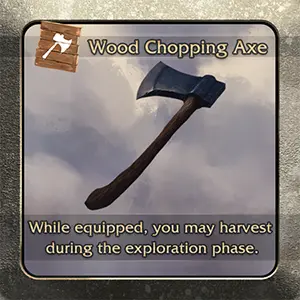
Wood chopping axe -

Pickaxe -
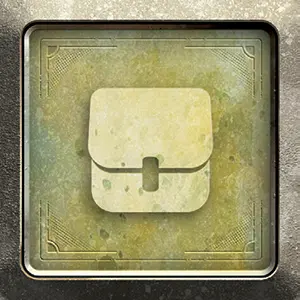
Tool Item card back

Harvesting Card
Wood and ore material cards are numbered to indicate the amount being carried in a single satchel slot, and the maximum amount of each type of wood and ore that can be held by the party at any time is normally 4. The type of material found at each green node is listed at the back of the “City Index Book”.
When performing these actions, the Guards obtain the maximum quantity they can currently carry of the material found at that node, taking the card representing this value and placing it in one of their satchel slots.
If another card of the same type of material was in any satchel slot before taking this action, remove it and return it to the supply beforehand (e.g. the 1–2 card can never be used in conjunction with the 3–4 card in order to obtain 6 of that material).
 Pine
Pine 
- Nodes 17, 86, 98
 Rosewood
Rosewood 
- Node 86
 Ash
Ash 

- Node 45
 Autumn Blaze
Autumn Blaze 


- Node 71
 Dogwood
Dogwood 



- Node 25
 Cedar
Cedar 
- Node 41
 Cherry
Cherry 

- Node 71
 Ancient Oak
Ancient Oak 


- Node 17
 Iron
Iron 

- Nodes 15, 88
 Silver
Silver 


- Nodes 24, 34
 Gold
Gold 



- Node 29
 Agate
Agate 
- Node 2
 Crystal
Crystal 

- Ice Caves: Crystal Vein
 Diamond
Diamond 


- Frozen Wastes: Diamond Vein
Harvesting & Mining Cards
-

-

- Rarity Stars
- Material Name
- Material Type
- Material Quantity (1–4)
Health Points (HP)

Health Points Stat
“Health Points” (HP) are the stat used to represent a Guard’s or enemy’s remaining life. All Guards start with 20 HP, and this may be increased to a maximum of 30 HP through various means. An enemy’s starting HP can be found on their enemy card, and certain AI abilities might allow them to heal beyond that, but an enemy’s HP may never exceed a maximum of 109.
HP is tracked by red cubes on the Guard and Enemy Dashboards.
Heart Chips


A green or purple chip that immediately causes the Guard to heal 1 HP before the next chip is drawn.
Heart Chips are placed in the positive status area on the Guard Ability Dashboard while active.
Once the round is over, green Heart Chips are returned to the supply during the cleanup phase of battle, whereas purple Heart Chips are moved to the Guard’s discard area.
Heart Icon
This icon indicates a change in health points (HP), either from healing or health loss, depending on the text listed on the card.
Icons
General icons are found on various components
These icons can be found on Guard Ability Cards.
These icons can be found on Guard Ability Cards or Stonebound Ability Cards.
These icons can be found on Stonebound Ability Cards.
These icons can be found on the Map of Isofar.
 Health
Health Attack
Attack Defense
Defense Action Point
Action Point Temporary AP
Temporary AP Forteller
Forteller Rarity
Rarity Rarity ×5
Rarity ×5 Aggro
Aggro Boss
Boss Compass
Compass Limited Activation
Limited Activation Caravan
Caravan Stone Slot
Stone Slot Attack Modifier
Attack Modifier Defense Modifier
Defense Modifier Defense Cube
Defense Cube![[Burst] Cube](/icons/cube-yellow.webp) [Burst] Cube
[Burst] Cube Heart
Heart Reactive / Passive
Reactive / Passive AI Card
AI Card Special
Special
Enemy AI Primary side
Primary side Secondary Side
Secondary Side Chip Activated Flip
Chip Activated Flip![[Burst]-Triggered Flip](/icons/burst-activated-flip.webp) [Burst]-Triggered Flip
[Burst]-Triggered Flip All-Draw
All-Draw Resource Cost
Resource Cost Resource Cost
Resource Cost Resource Cost
Resource Cost Action Point Cost
Action Point Cost Infinity
Infinity Guard Bust
Guard Bust Fire
Fire Earth
Earth Water
Water Wind
Wind Neutral
Neutral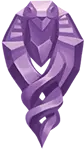 Darkness
Darkness Light
Light Rainbow
Rainbow Tactician
Tactician Apothecary
Apothecary Remnant
Remnant Marauder
Marauder Sentinel
Sentinel Vanguard
Vanguard Watchman
Watchman Prophet
Prophet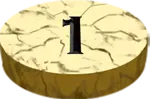 Yellow Node
Yellow Node Orange Node
Orange Node Green Node
Green Node Blue Node
Blue Node Red Node
Red Node Blacksmith
Blacksmith Inn
Inn Marketplace
Marketplace Harvesting
Harvesting Mining
Mining Boat Dock
Boat Dock Point of Interest
Point of Interest
Immune
Some accessory cards grant the effect of being “Immune” to various negative chips. This prevents the indicated chip from activating once drawn, although the chip could still be added to the Guard’s Bag.
Infinity Icon
This icon indicates that any Guard is able to equip the card it appears on. If Universal Stonebound Ability Cards are unlocked in one campaign, they can be used in later campaigns once the Guards have reached Fort Istra in Chapter 2. This icon is found in the top-left corner of Stonebound Ability Cards and on the reverse of weapon and armor cards.
Inns
At an Inn, the Guards can rest from their adventures and unlock Bounty Quests and Puzzle Quests to earn Prestige. Information about what is on offer at each Inn is listed in the “City Index Book”. These actions can only be performed during the exploration phase, not during a Narrative Event.
Resting
Inns charge a fee in order to “rest” there, which is paid in Sil. By resting, the Guards’ HP and AP is restored back to their maximum value. All Guards start with a maximum HP of 20 (which can be increased up to a maximum of 30), and each starts with 2 gray AP (which can be increased up to a maximum of 5). When resting at an Inn, the Guards’ Bags remain unchanged.

After resting, a Checkpoint is created and the “Campfire Chip” is placed on the map, indicating the Inn. Checkpoints are only used if the Guards fall in battle. At the end of a game session, record this location in the “Fort Istra & Save Index Book”.
You may rest at an inn by paying its Sil cost. Bounty Quests are unlocked for the current campaign by simply moving to the inn’s node.
Mir: The Clayhorn 15 Sil
A Feud between Guilds
Node 76
Stone Idols
Node 14
Puzzle Quest: The Guild's Dilemma
Location: Node 83
Lurking in the shadows
Node 30
Order of the Poison Hearts
Node 17
Puzzle Quest: On Thin Ice
Location: Frozen Wastes: Reka Glacier
Great Beasts
Node 25
Greater Beasts
Node 2
Puzzle Quest: Shadows in the Wood
Location: Location: Node 45
Mine’s Deep
Node 88
Ancient Stones
Node 13
Puzzle Quest: The Rampaging Clayhorn
Location: Node 58
Razdor: The Lookout Inn 20 Sil
Two arms and a Hand
Razdor: Guild District
Widow Maker
Node 88
Puzzle Quest: Invisible Forces
Location: Node 98
Expecting you
Razdor: Slums
Barinov no more
Node 14
Puzzle Quest: In Need of Medicine
Location: Razdor: Guild District
A Temple’s Treasures
Skryvat Temple
Beast from the depths
Node 82
Puzzle Quest: Bridge Over Troubled Waters
Location: Node 27
It just won’t die!
Node 63
Tenebris Elite Guard
Node 62
Puzzle Quest: Thalassophobia
Location: Node 21
Ryba: Tradewinds 20 Sil
Falmundian Detachment
Node 103
Breaking through the ice
Frozen Wastes: Ice Fields
Puzzle Quest: Temple Cleansing
Location: Ryba: Seer’s Temple
The Vipers
Ryba: Warehouse District
Discord on the beach
Node 1
Puzzle Quest: King of the Hill
Location: Node 63
Brigand’s Hideout
Node 28
Raiding Party
Node 41
Puzzle Quest: Equilibrium
Location: Node 41
Dug Too Deep
Node 24
Atop the great mountain
Frozen Wastes: Mount Nebesa
Puzzle Quest: Street Sweeper
Location: Ryba: The Narrows
Silny: Raven’s Beak Inn 15 Sil
Into The Wolves Den
Node 1
The Militia’s Request
Node 98
Puzzle Quest: Not Your Normal Bandits
Location: Silny: Tower District
A Farmer’s Dilemma
Node 77
Trouble at the Docks
Node 21
Puzzle Quest: Rescue in the Wilderness
Location: Node 25
Enemy Reinforcements
Node 28
Shadow over the Forest
Node 41
Puzzle Quest: The Cake is a Lie
Location: Silny: Seer's Tower
Old Foes
Silny: Rynok Square
Crossing Borders
Node 37
Puzzle Quest: Shield and Dagger
Location: Node 13
Strofa: The Volkrok 25 Sil
Beasts of the Field
Node 44
Something In The Water
Node 89
Puzzle Quest: Watch Your Step!
Location: Ice Caves: Frozen Lake
Got My Eye on You
Node 26
Corrupted Swarm
Node 2
Puzzle Quest: Frozen Temple
Location: Frozen Wastes: Skryvat Temple
I Used to Be an Adventurer Like You
Node 31
The Executioner
Strofa: Tower of Uvidet
Puzzle Quest: Victim of the Cold
Location: Node 26
Blindsided
Node 73
Twin Horns
Node 90
Puzzle Quest: Well of Corruption
Location: Node 46
Vouno: Vrachos Inn 20 Sil
Grin and Bear it
Node 28
Escaped Experiment
Node 6
Puzzle Quest: On The Right Track
Location: Vouno: Shaft One
Creatures of the forest
Node 45
Unbreakable
Node 2
Puzzle Quest: The Hidden Flame
Location: Node 8
Skilled thieves
Node 64
Pack of Striders
Node 61
Puzzle Quest: Trouble in the Mines
Location: Node 24
Outsiders
Node 18
King of Beasts
Node 6
Puzzle Quest: Try Not to Move
Location: Node 6
Inventory
During the Exploration Phase Guards can freely equip, move, or drop belongings. This includes transferring property between Guards at the same location.
Equipment includes weapons, armor, accessories, and items. The Guard Dashboard has slots to equip one of each at a time.
Each Guard also has four Satchel slots that hold one card apiece. Any square card can be placed into a satchel slot.
You can make room in your inventory by using the Fort Istra Stash when you're there.
Materials
Harvesting, Mining, and Enemy Drop cards are numbered to indicate a larger amount being carried by the Guard in a single slot, and the card is flipped or replaced to show a change in the quantity of that material being stored. The maximum amount of these materials that can be held by the party at any time is normally 4 (e.g. the 1–2 card can never be used in conjunction with the 3–4 card in order to obtain 6 of that material).
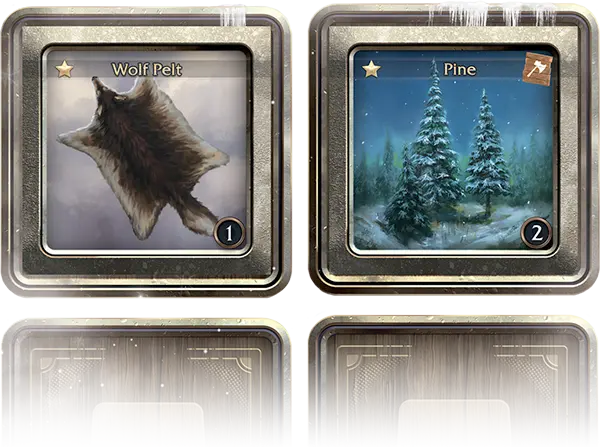
Example: The Guard has two satchel slots which contain cards. The first slot is a “Wolf Pelt” enemy drop card and the second slot is a “Pine” harvesting card. The “Pine” card has been flipped to the reverse side to show that a quantity of “2” is being stored in that slot.
Dropping Cards
You may drop any card by returning it to the supply (except Tool Items). If all of the Guards’ satchel slots are full and a new card is acquired, you must choose whether to drop one of the stored cards or the new card. Once returned to the supply, cards are lost forever.
Item Card
-
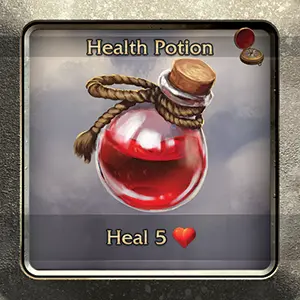
-
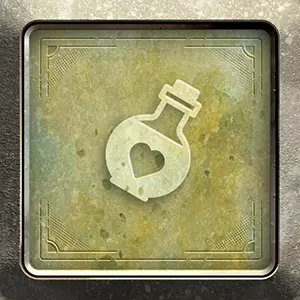
- Item Name
- Compass Icon
- Item Effects
- Equipment Type
Items
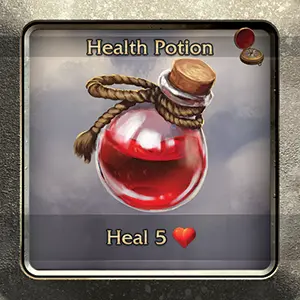
Item Card
Items can only be used in battle if they are equipped to the Item Slot, though items with a ![]() Compass Icon can be used directly from a satchel slot at any time during the exploration phase. Players may freely change the item they have equipped during the exploration phase, and may move or swap an item from a satchel slot to their item slot by exhausting 2 action points (AP) during the battle phase. An item only affects the Guard who has it equipped unless stated otherwise, and all items (except tool items) are consumables, so they can only be used once before being returned to the supply.
Compass Icon can be used directly from a satchel slot at any time during the exploration phase. Players may freely change the item they have equipped during the exploration phase, and may move or swap an item from a satchel slot to their item slot by exhausting 2 action points (AP) during the battle phase. An item only affects the Guard who has it equipped unless stated otherwise, and all items (except tool items) are consumables, so they can only be used once before being returned to the supply.
Limits
The maximum number of any type of chip there can be in total between a Guard’s Bag and on their Guard and Ability Dashboards at any time is five. In this case, “type” refers to chips with the same symbol and color.
If a chip would be added to a Guard’s Bag or Dashboards that would go over the limit of five chips, discard the chip to the supply. If the chip limit has been reached for both Guards and that chip would also be applied to an enemy, it might be necessary to utilize colored cubes to indicate the chip on the enemy instead.
A player may look in their Guard’s Bag at any time to verify the number of chips that can be found there, but may not look in the bag during a chip draw action.
All Guards start with 20 HP, and have a maximum of 30 HP. An enemy’s starting HP can be found on their enemy card, and may never exceed a maximum of 109.
Each Guard and enemy may have a maximum of 5 gray AP and 5 green AP.
The maximum amount of materials numbered to indicate a larger amount being carried in a single slot that can be held by the party at any time is normally 4 (e.g. the 1–2 card can never be used in conjunction with the 3–4 card in order to obtain 6 of that material).
Besides chips on enemies, resources (e.g. chips, cubes, dials, gems, etc.) are limited by the number of components included with the game.
Lux Essence
The experience gained from winning battles and completing objectives. Players may hold up to 99 Lux Essence in the Lux Dual Dial at any one time. Lux Essence can be used to unlock nodes on the Guard’s Skill Trees, and in a variety of ways at Fort Istra.

Track Lux Essence using the Lux Essence Dual Dial.
Map of Isofar
Full Map (opens in new tab)
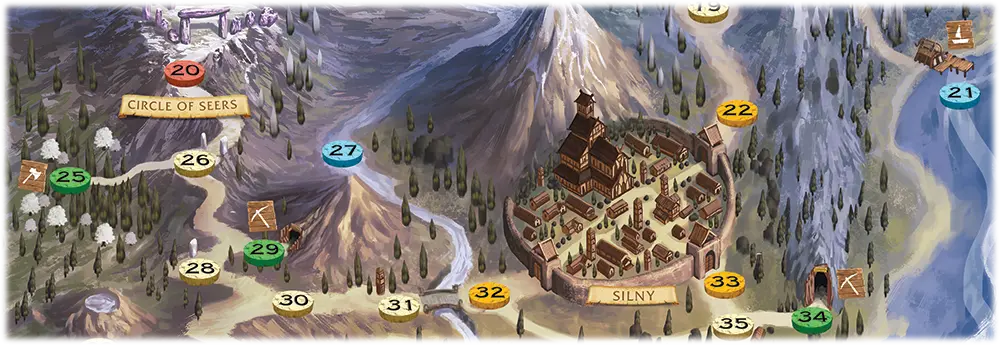
- Movement Path
- Yellow Node
- Orange Node
- Red Node
- Blue Node
- Blue, Boat Dock Node
- Green, Mining Node
- Green, Harvesting Node
- Location Name
Map Nodes
Isofar is explored by traveling along a series of nodes on various maps. Use the Guards’ corresponding miniature or “Bust Chips” to indicate their current position on a map. Guards may only move to a node that’s connected to the node they are currently occupying via a path, waterway, or orange node, as appropriate.
-
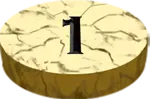
Yellow “adventure” nodes trigger the Event Bag, which may result in a Battle or Field Event.
-

Blue “water” nodes form a network for rapid travel by Boat. They also use the Event Bag, resulting in an Ambush Battle or Field Event. Then you can Fish!
-

Green “safe” nodes offer a variety of activities…
- Harvesting & Mining of valuable Materials
- Inns to Rest and pick up Bounty & Puzzle Quests that earn Prestige.
- Marketplaces for buying and selling Materials and Items.
- Blacksmiths craft weapons, armor, items, and accessories.
- Points of Interest to visit during Narrative Events.
-

Orange “linking” nodes connect the expansive Map of Isofar to detailed Mini-maps.
-

Red “impassable” nodes are accessible only through Narrative Events during the campaign.
Marketplaces
At a Marketplace, the Guards may choose to “buy” or “sell” various items and materials. Information about what can be exchanged at each Marketplace is listed in the “City Index Book”. These actions can only be performed during the exploration phase, not during a Narrative Event.
A Marketplace might offer consumable items, such as “Health Potions” to restore HP, or “Tents” that allow the Guards to rest and create a checkpoint at any yellow node. Some stock food items unique to that city which offer additional benefits to the Guards. You’ll also find various enemy drops, which are normally found by defeating them in battle, and are used to craft various pieces of equipment. Each Marketplace values these items and materials differently, so it is always useful to travel to different cities across Isofar for the best deal.
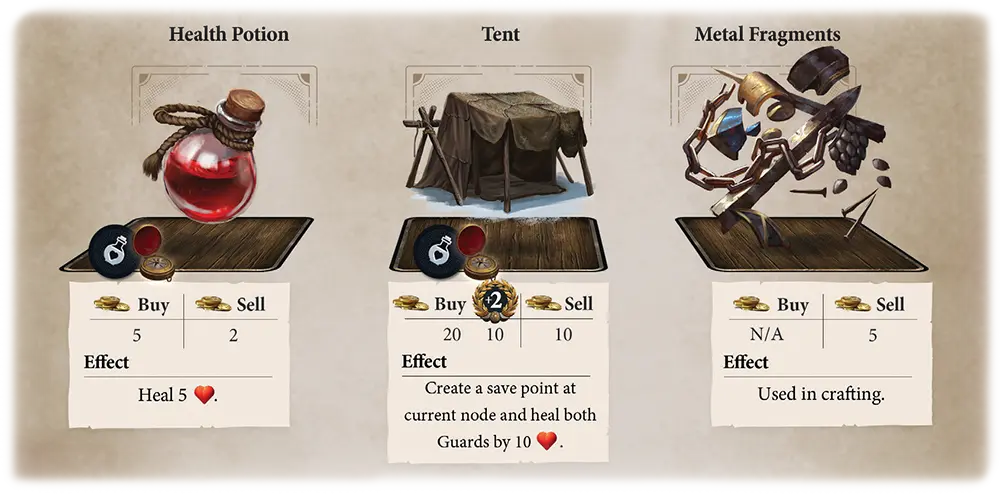
Example from the Marketplace “Rynok Square” in the city of Silny.
Buying
When items and materials are bought, the required amount of Sil is reduced from the Sil Dual Dial, and the newly-purchased cards are placed in one of the Guards’ satchel slots.
Selling
When items and materials are sold, the card must be in one of the Guards’ satchel slots. The card is returned to the supply, and the amount of Sil gained is added to the Sil Dual Dial.
| Item | Buy | Sell | City |
|---|---|---|---|
| Health Potion | 5 | 2 | Mir, Ryba, Razdor, Silny |
|
Heal 5 |
10 | 5 | Strofa, Vouno |
| Golden Potato | 5 | 2 | Mir |
| Add 2 Bolster chips to bag. | |||
| Mir Bread | 5 | 2 | Mir |
|
Heal 3 |
|||
| Clayhorn Steak | 5 | 2 | Razdor |
| Add 2 Strengthen chips to bag. | |||
| Amethyst Trout | 25† | 15 | Ryba |
|
Heal 5 |
|||
| Dusk Tuna | 15‡ | 10 | Ryba |
|
Heal 3 |
|||
| Emerald Koi | 20* | 10 | Ryba |
|
Heal 3 |
|||
| Foxtail Carp | 20* | 10 | Ryba |
|
Heal 3 |
|||
| Ryba Blue Fins | 10 | 5 | Ryba |
|
Heal 7 |
|||
| Tent | 20* | 10 | Silny |
|
Create a Checkpoint at current node, heal both Guards by 10 |
|||
| Tent | 30* | 15 | Strofa |
|
Create a Checkpoint at current node, heal both Guards by 10 |
|||
| Material | Buy | Sell | City |
|---|---|---|---|
| Animal Hide | 16* | 8 | Strofa |
| Animal Hide | 16* | 8 | Vouno |
| Bear Pelt | 16* | 8 | Silny |
| Bear Pelt | 16* | 8 | Vouno |
| Bone Fragments | 8* | 4 | Mir |
| Bone Fragments | 8* | 4 | Vouno |
| Claw | 16* | 8 | Razdor |
| Claw | 16* | 8 | Strofa |
| Feathers | 60* | 30 | Silny |
| Horn | N/A | 20 | Razdor |
| Horn | N/A | 8 | Vouno |
| Metal Fragments | N/A | 10 | Mir |
| Metal Fragments | N/A | 5 | Silny |
| Rough Leather | 16* | 8 | Mir |
| Rough Leather | 16* | 8 | Strofa |
| Spines | N/A | 20 | Razdor |
| Spines | N/A | 8 | Vouno |
| Wolf Pelt | 16* | 8 | Razdor |
| Wolf Pelt | 8* | 4 | Silny |
| Wolf Pelt | 16* | 8 | Strofa |
Mini-maps
A mini-map is a zoomed-in version of a more detailed area of Isofar, such as a city or a cave.
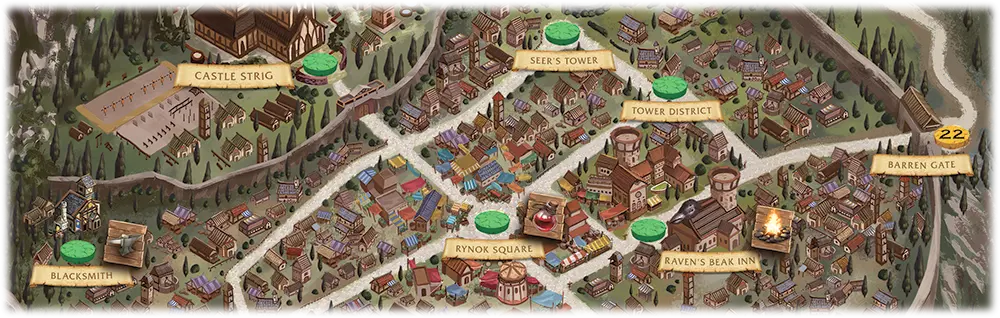
- Orange Node
- Green Node: Point of Interest
- Green Node: Blacksmith
- Green Node: Marketplace
- Green Node: Inn
Most nodes on mini-maps are green nodes, although some might be yellow nodes, and there are also orange nodes to facilitate traversal between the maps. In addition, some mini-map nodes feature certain icons which allow you to perform special actions while the Guards are visiting them.
Narrative Event Phase
As players explore the country of Isofar, the narrative in the current “Campaign Book” will prompt you to place the Narrative Event Chip, Scroll Chip or Caravan Chip to indicate certain nodes on the various maps. These may be any color node. The Narrative Event Chip has a book icon, and is used for main story sequences. Scroll Chips are used for Side Quests, as well as the narrative triggers for Caravan Quests, Puzzle Quests and Bounty Quests. There are two Scroll Chips, meaning that any two of these quests can be active at any one time. The Caravan Chip is used exclusively as the starting point for Caravan Quests.
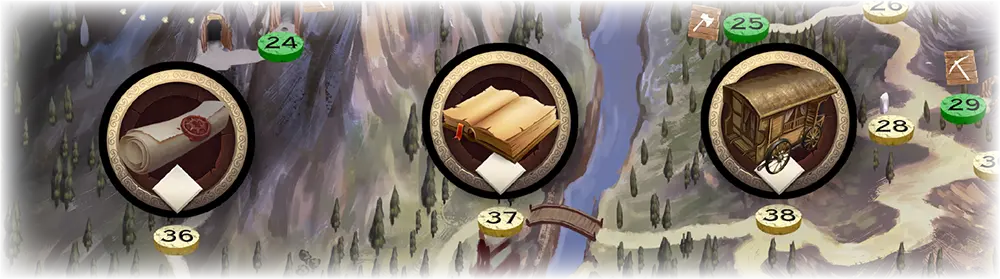
When the Guards’ miniature or Bust Chips are moved to a node indicated by one of these chips, players may either read or listen (using Forteller) to any associated narrative, then follow the instructions to progress. Moving to one of these nodes does not immediately trigger the Narrative Event; players may choose to trigger them, but are locked-in once they commence. If the players decide not to trigger the Narrative Event, they continue by following the instructions that apply for that type of node during the exploration phase.
Side Quests are available from the start of Chapter 2 of each campaign. The Campaign Books will direct you to the “Quests Book” once they are available. These are limited to the current chapter you have progressed to in each campaign (i.e. if you’re currently in Chapter 2, you may not begin those limited to Chapters 3 or 4). However, if you progress to a later chapter in the campaign, you may complete those from previous chapters.
Once a Narrative Event has been completed, you’ll mark the square next to it in its respective book with an “X” using a pencil, and remove its Narrative Event or Scroll Chip from the map. Some of these Narrative Events have multiple parts (scenes). Once completed, Narrative Events cannot be repeated. If players run out of Scroll Chips, they can still start a new Side Quest, Caravan Quest, Puzzle Quest or Bounty Quest by removing the Scroll Chip from another quest, but any progress in the current scene for that quest will be lost.
Battles that occur as a result of a Narrative Event are usually more difficult than those encountered in the wild. Once a Narrative Event begins, players may not perform any of the actions that are normally available during the exploration phase, so they cannot equip anything nor rearrange their abilities. The Guards are unable to retreat from Narrative Events and are locked-in until they either fall in battle or emerge victorious. If the Guards are defeated, they will respawn back to the latest checkpoint, as indicated by the Campfire Chip, or at Fort Istra Courtyard if no checkpoint is available. They’ll then have to begin the Narrative Event from the beginning by traveling back to the Narrative Event Chip or Scroll Chip.
Negate
Some accessory cards grant the effect of being able to “Negate” various negative chips. This prevents the indicated chip from activating once drawn, as well as immediately returning it to the supply.
 Orange Nodes
Orange Nodes
Orange nodes are “linking” nodes, allowing for movement from the main map to a mini-map and vice versa. When moving to an orange node, never draw from the Event Bag. Instead, move to either the corresponding node on another map, or to an adjacent node on the current map, and act accordingly in either case.
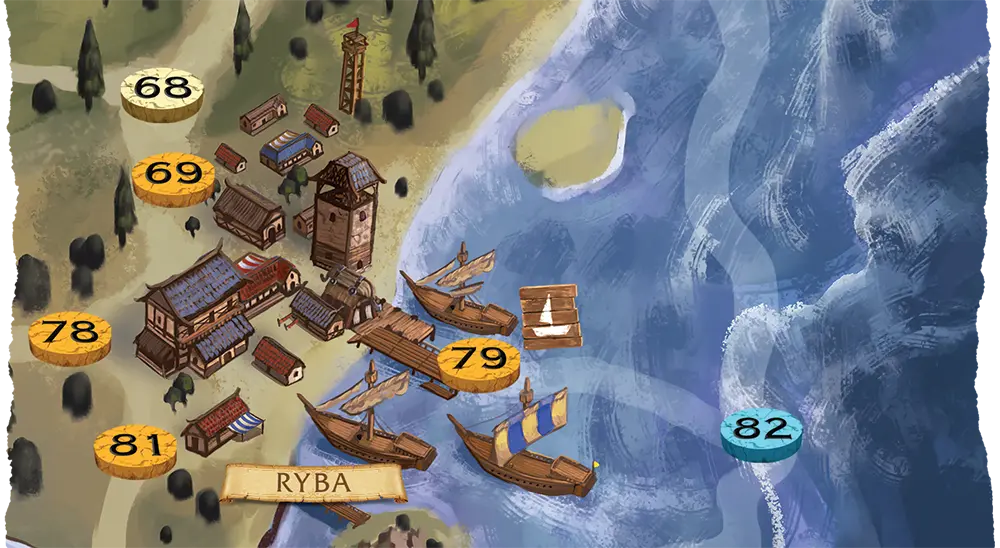
If the Guards were on node 68, and moved South to node 69, you could enter the mini-map of the city Ryba, or you could pass through to nodes 78, 81, or 79.
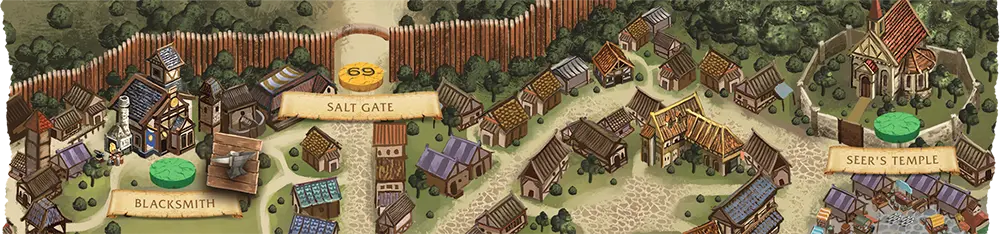
If you chose to enter Ryba by node 69 you would place the Ryba mini-map on the table, and place the Guards on the “Salt Gate” node and continue the exploration phase within the city. The same rules apply when exiting a mini-map area. If you chose to exit Ryba by the Salt Gate node you would place the Guards on node 69 of the main map and continue the exploration phase.
Point of Interest
Many mini-map nodes are considered “Points of Interest”, with a scroll depicting their name. As with any other green node, no chips are drawn when the Guards land on one of these, and you’ll visit these locations many times throughout the game.

Location name banner
Poison

A purple chip that immediately causes the Guard to lose 1 HP before the next chip is drawn.
Poison Chips are placed in the negative status area on the Guard Ability Dashboard while active.
Each time a Poison Chip is added to an enemy, place the chip on the enemy card and reduce their HP by 1 immediately.
Once the round is over, Poison Chips are moved to the Guard’s discard area during the cleanup phase of battle, whereas Poison Chips on enemies are returned to the supply.
Prestige
“Prestige” is unlocked at the start of Chapter 2 of each campaign. To gain Prestige with a city in Isofar, you must complete objectives posted at the Inn for that city. Each Inn has three objectives to complete: one Puzzle Quest, and two Bounty Quests.
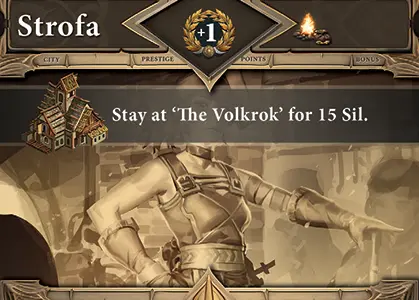
Prestige Card
Each city has three Prestige Cards associated with it. The first time you complete an objective for a city, you’ll record your progress in the “City Index Book” and receive the “+1” card for that city, and completing the remaining objectives will allow you to replace it with the “+2” and “+3” cards, respectively.
Prestige Cards grant players additional benefits in recognition of their continued assistance to the residents of the city they represent. These bonuses are listed on the back side of each Prestige Card:
- Prestige +1 reduces the Sil cost to stay at the Inn for that city.
- Prestige +2 reduces the Sil and material costs for purchasing and crafting items at the Marketplace and Blacksmith for that city.
- Prestige +3 grants a unique bonus to the Guards that’s thematically linked to that city.
Prestige Card
-
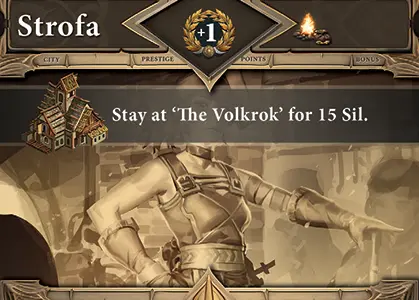
-

- City Name
- Prestige Level
- Bonus Type Icon
- Bonus Effects
- Prestige Icon
Primary Icon
This icon indicates the Primary side of a Guard Ability Card. Guard Ability Cards always start on the Primary side when a battle begins.
Puzzle Quests
Puzzle Quests are posted at each Inn and are unlocked at the same time as Prestige at the start of Chapter 2 of each campaign. Completing Puzzle Quests raises the Prestige level with the city. These quests use grid based maps listed in this index, and you'll slide various chips on each grid to solve various objectives. Each Puzzle Quest has objectives listed and keywords to describe how chips work in each puzzle.
To begin a Puzzle Quest, the Guards must visit the city's Inn at least once (to view the posted quests). There is only one Puzzle Quest per Campaign posted at each city's Inn (for a total of 6 Puzzle Quests per Campaign). Place a Scroll Chip on the listed location to mark that the quest has been started.
In order to begin the Puzzle Quest you'll need to move the Guards to the node during the exploration phase. Once the Guards land on the node with the Scroll Chip you have the option to begin the quest or continue with the exploration phase.
You may have two quests that use the Scroll Chip active at any one time, and may stop an active quest to begin another at any time.
Sliding Puzzles begin with the appropriate chips laid out on the tile set of each Map. Each Puzzle will show the needed chips and their placement on the Map for the start of the quest. If chips are required for the puzzle that are currently in a Guard's bag, remove the chips, and record what was removed so the chips can be returned to the chip bag when the puzzle is completed.
If playing co-op, players may take turns activating Guard Bust Chips.
If at any point a failure condition is met, as described in the puzzle, the puzzle is failed. Players must reset the puzzle back to its original state to try again.
If at any point the puzzle-specific success condition is met, the puzzle is considered complete.
- Activate
- Choose a Guard Bust Chip and one of the 4 cardinal directions. The chosen Guard Bust Chip will move in that direction until they would enter a tile containing a chip that cannot be moved through, or would move off of the Map, whichever comes first.
- Activated Chip
- A chip that is currently moving across the Map after being Activated.
- Map
- The starting layout of a puzzle. Each Map has a grid of 60 tiles (spaces) that chips will be placed on and move across. The maps used for Puzzle Quests can be found starting on page 163 of the Quests Book.
- Turn
- A Turn consists of a single Guard Bust Chip being Activated and ends when there are no more Activated Chips. Guard Bust Chips can be Activated in any order, and the same Guard Bust Chip can be Activated multiple times consecutively. Puzzle Quests have to be completed within a certain number of Turns to be completed successfully.
Each Puzzle Quest will list the chips used in that puzzle, and an associated keyword for how that chip operates in the puzzle. You can find the definitions of those keywords below.
- Fatal
- If a Guard Bust Chip would enter a tile containing this chip, the puzzle is failed.
- Impassable
- This chip cannot be moved through. If an Activated Chip would enter a tile containing an Impassable chip, the Activated Chip instead ends its movement at the last tile it successfully moved into.
- Mutable
- This chip has special properties that are specific to the puzzle. Those properties will be listed in that puzzle's setup and description.
- Shovable
- This chip cannot be moved through. If an Activated Chip would enter a tile containing a Shovable chip, the Activated Chip instead ends its movement at the last tile it successfully moved into. The Shovable Chip then becomes Activated, moving in the same direction the original chip was moving in.
- Stackable
- When a Guard Bust Chip moves over a tile containing a Stackable chip, place the Guard Bust Chip on top of the Stackable chip and continue movement in the original direction. Whenever that Guard Bust Chip is Activated, both the Guard Bust Chip and all Stackable chips move as one.
Rarity

Rarity

Rarity ×5
Weapons, armor and materials use a star rating system to denote their rarity and strength. Gold stars represent a value of 1, while red stars represent a value of 5.
If observing the intended difficulty of the game, it is considered that a Guard’s weapon and armor should have the same rarity as the current chapter number.
Reactive Icon
This icon indicates the card has a persistent passive effect written on it that will only trigger when specific conditions are met.
 Red Nodes
Red Nodes
Red nodes are “impassable” nodes. The Guards may not land on red nodes unless the narrative in the “Campaign Books” directs otherwise, at which point they will usually act as if they were orange nodes.

If the Guards were on node 14 they could not land on node 16 and pass through to node 20. You would need to find another path around.
Refill
Refill refers to taking all of the chips in the discard area of a Guard’s Ability Dashboard and returning them to their bag. This can only usually be done during step 4 of the Guards’ turn, when they can do so for free if their bag is empty, or at a cost of 1 HP otherwise.
Refresh
Refresh refers to moving action points (AP) and Speaking Stone Gems from their exhausted position to their active or ready position, respectively.
This is done on the Guard and Enemy dashboards for AP, and the Guard Ability Dashboard for gems.
Resource Cost
This icon indicates the “Resource Cost” required to activate a Guard Ability Card or perform a Standard Attack),. This is shown using a combination of Sword and Shield resource icons, next to which is a numerical value indicating the amount of each one needed to activate the ability.
Exchange Resources
Any time a Sword or Shield resource is paid, they can be exchanged at a ratio of 2:1.
Example: The single sword resource cost of this weapon’s Standard Attack could be paid in any of these ways:
-


-



-


-


Retreating From Battle
Isofar is a very dangerous place, and sometimes you may feel the need to retreat from an enemy encounter in order to regroup. When retreating, all members of the Guard forfeit their turn to take the “Retreat” action instead. This action can only be taken at the start of a round. All enemies still take their turn as normal, after which the cleanup phase is performed and the battle is over. Perform the usual post-battle maintenance, but, importantly, gray AP is not refreshed and no rewards are obtained.
The Guards may never retreat from ambushes or Narrative Events. If one Guard has fallen and the other retreats, the fallen Guard is revived with 1 HP and their bag remains unchanged.
Saving Your Progress
Since The Isofarian Guard is a game that spans dozens or even hundreds of hours of gameplay, sessions can be as long or short as players desire. When players have decided to leave the game, they can keep track of their progress quickly and easily.
Important information is tracked on the save sheets provided in the “Fort Istra and Save Index”. These will document the Guards’ stats, Sil, Lux Essence, current scene, last Checkpoint, and the status of the Field Event decks. These sheets are also available at the game’s website for those who do not wish to mark their books.
In addition, our partners at Gametrayz have provided an innovative system for the Guard and Ability Dashboards, safely storing the Guards’ current stats, equipment, materials and abilities in an organized fashion, affording quick setup when players are ready to continue their journey across Isofar!
Not only that, but we are proud to present an Online Campaign Tracker, providing players with another alternative to marking their books. Use this service to track all of the above, as well as your Fort Istra Stash, Quest status, Skill Tree progression, and more…

Game Trayz storage
Scroll Chip

Scroll Chips are used for Side Quests, as well as the narrative triggers for Caravan Quests, Puzzle Quests and Bounty Quests. There are two Scroll Chips, meaning that any two of these quests can be active at any one time.
The Caravan Chip is used exclusively as the starting point for Caravan Quests.
Seal

A red chip that prevents a Guard from using any Stonebound Ability Cards during the round from the point the chip is drawn until the end of the round. Guard Ability Cards may still be used.
Seal Chips are placed in the negative status area on the Guard Ability Dashboard while active. Once the round is over, Seal Chips are returned to the supply during the cleanup phase of battle.
Secondary Icon
This icon indicates the Secondary side of a Guard Ability Card. The Secondary side can only be accessed by flipping the card from its Primary side.
Starting a New Game
To start your adventure with The Isofarian Guard, place the map of Isofar on the table, then turn to page 1 of the “Campaign 1 Book” and read the narrative there (or play the track using Forteller) to set the scene.
Now continue to page 3. Each Campaign Book informs you which pair of Guards to play as. For the tutorial, both players share control of Grigory. Take the “Guard Dashboard” with Grigory’s “Guard Bust Card” snapped into the slot and place it on the table, then take a “Guard Ability Dashboard” and place that on the table as well. Follow the instructions in the Campaign Book for setting up Grigory’s starting equipment cards, “Guard Ability Cards” and “Stonebound Ability Card”, then continue reading to set up his starting stats using red and gray cubes. Retrieve the chips he needs from the chip trays, using one of the fabric bags as his “Guard Bag”. Finally, place Grigory’s “Bust Chip” to indicate his current location at Node 28 on the map.
Place the I and II “Enemy Dashboards” side-by-side above Grigory’s, then use another fabric bag as the “Event Bag”, with the following chips inside:
- Single Skull Chip (1)
- Double Skull Chip (1)
- Triple Skull Chip (1)
- Compass Chip (2)
The four “Field Event Decks” each contain forty cards, and each region is identified by a unique icon. Shuffle the decks separately and place them face-up (gray title side showing), then place the deck cover for each region on top of the corresponding deck.
Set the “Sil and Lux Essence Dual Dials” to “0”.
Keep the “Player Aid Foldout” and “Enemy Index Book” nearby for reference.
Other books, mini-maps, card index boxes, and component trays for cubes and gems (none of which are pictured) can be placed anywhere within reach for easy access, or to one side to conserve space.
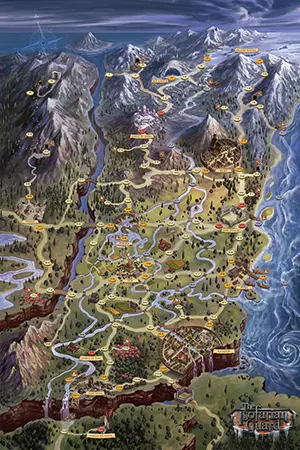



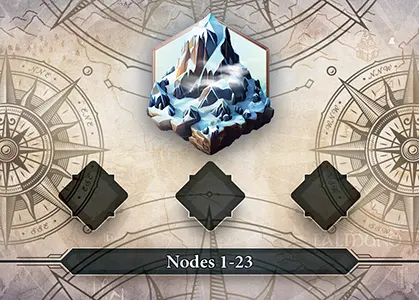


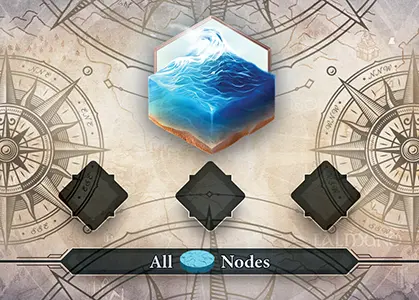
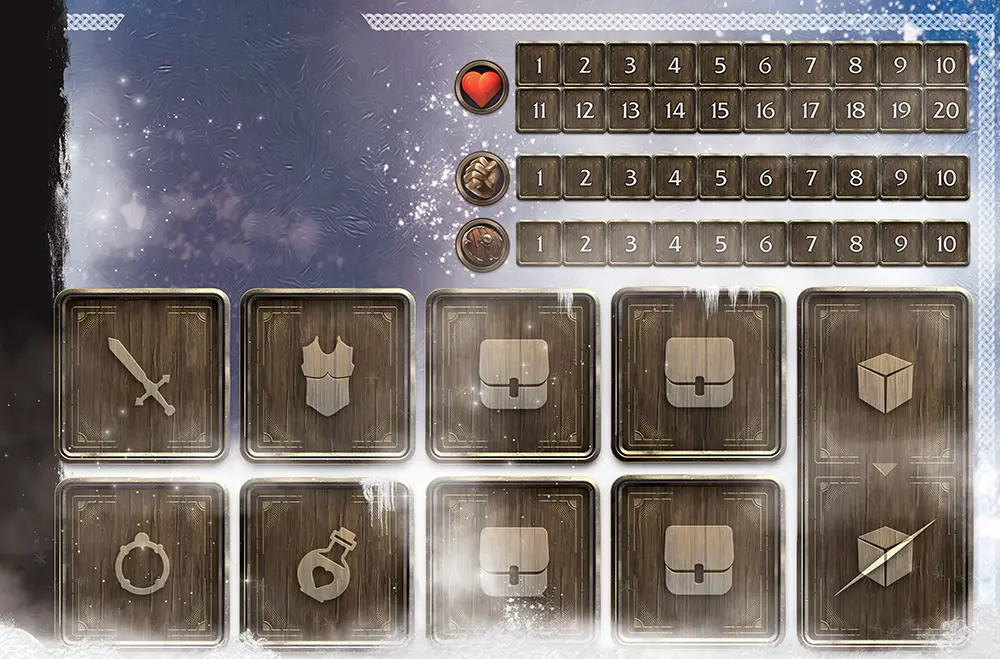
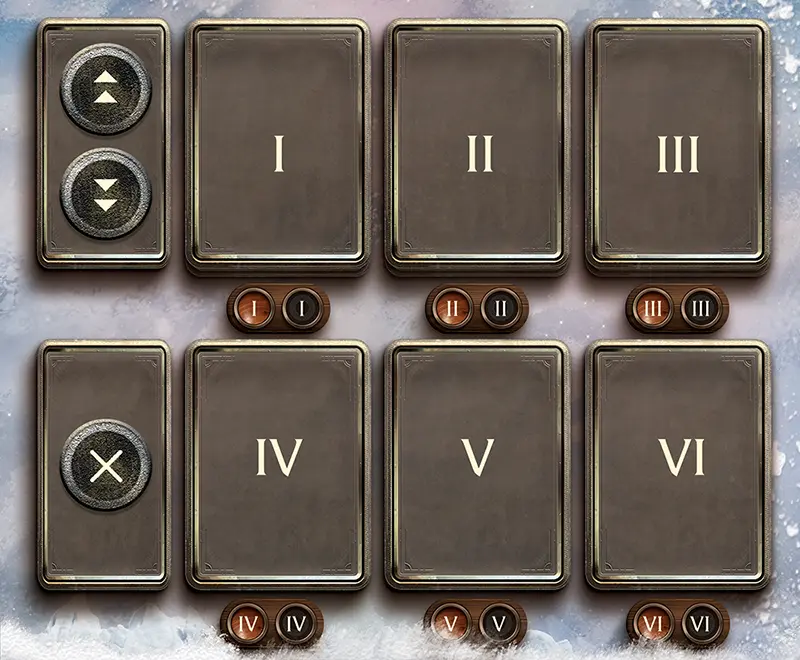
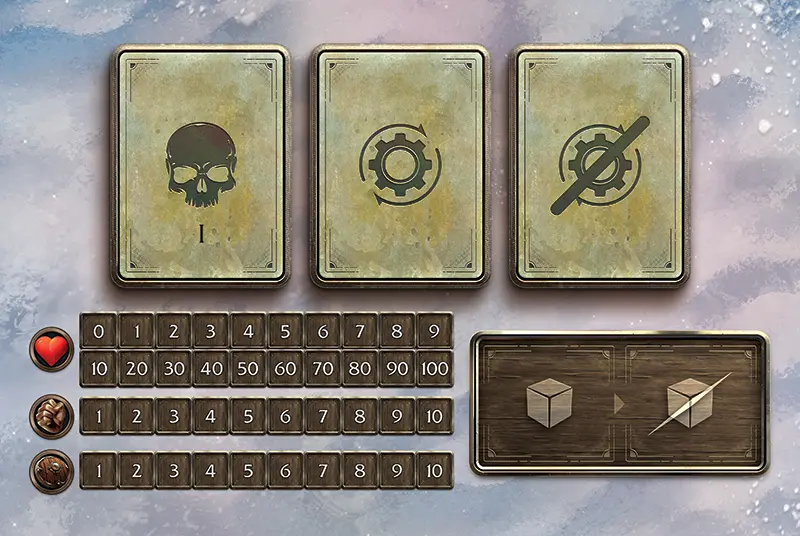

- Map of Isofar (6 Panel Board)
- Chips in Chip Trays
- Guard Dashboard with Grigory Bust Card
- Guard Ability Dashboard
- Enemy Dashboard
- Field Event Card Decks
- Dual Dial Trackers
- Event Bag
- Guard Bag
You will add more components to the table as they are called for by the Campaign Books.
Shield Chip
A “Shield Chip” is defined as a chip that exclusively has shields on it. A purple Combo Chip is not considered a Shield Chip, despite counting as both a single Sword and a single Shield resource. Double Shield Chips cannot be split and used on multiple abilities or attacks. Note that two Sword resources can be exchanged for one Shield resource, and vice versa.
Sil
The currency of Isofar, gained from defeating enemies, selling at Marketplaces and Blacksmiths, and through various Side Quests. Players may hold up to 99 Sil in the Sil Dual Dial at any one time. Sil may also be stored in the Fort Istra Stash in unlimited quantities (see the “Fort Istra and Save Index Book”).

Track Sil using the Sil Dual Dial.
Guard Skill Trees
As the Guards journey across Isofar and defeat various enemies, they will gain “Lux Essence”. Lux Essence represents a party’s communal experience pool and may be used to gain new bonuses. Lux Essence is tracked using the Lux Dual Dial, and is spent to acquire upgrades on each Guard’s Skill Tree. Skill Trees can be found in the “Fort Istra and Save Index Book”.
At the start of each campaign, the starting upgrade of each Guard is unlocked by default. Every subsequent “node” on a Skill Tree has a Lux Essence cost and chapter requirement in order to be unlocked. Lux Essence requirements increase as the story progresses and enemies grant more experience to the Guards. This system prevents you from over-leveling and keeps you in pace with the story.
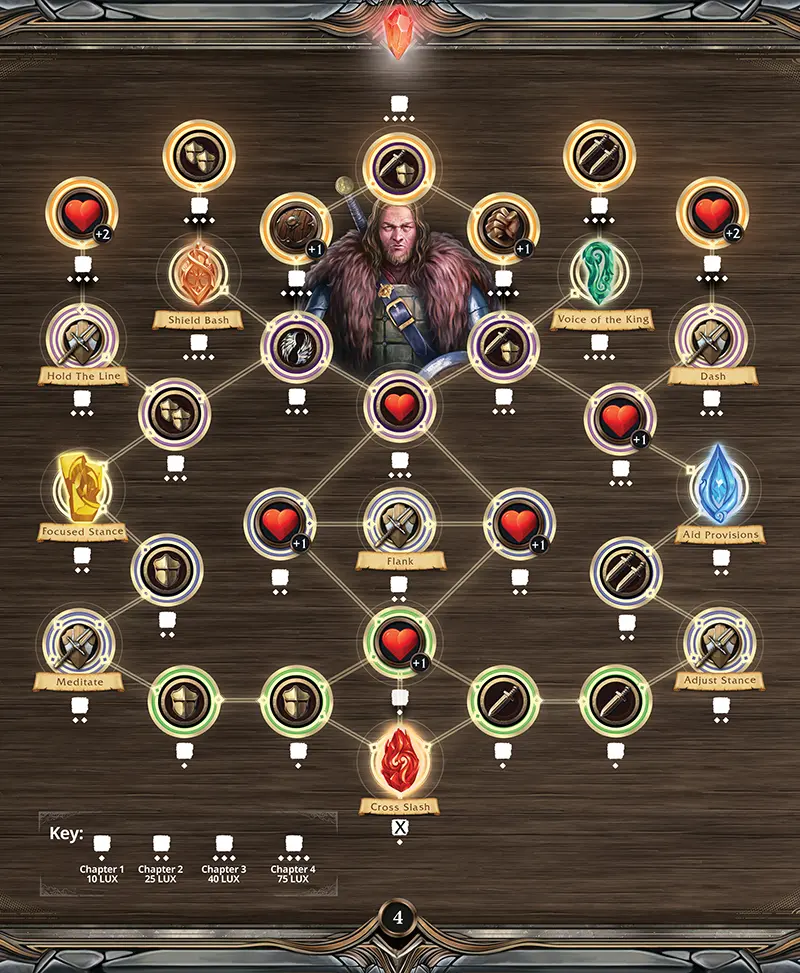
Players can unlock upgrades that connect to any upgrade they have already unlocked and are on the same level or above, so long as they can fulfil the Lux and chapter requirement. Reduce the Lux Essence cost from the Lux Essence Dual Dial and gain the bonuses listed. Mark that the node has been unlocked by checking the box below it in the “Fort Istra and Save Index Book”. These tracking sheets are also available on the game’s website.
Upgrades identified by a stat icon featuring a “+” symbol will increase a Guard’s maximum health, attack, defense, or AP. Upgrades with a colored border represent a chip that is added to the Guard’s Bag. Once unlocked, all upgrades are permanent.
Guards may also unlock new Guard Ability Cards and Stonebound Ability Cards on their Skill Trees. These are unique to each Guard and may only be used by them. Once unlocked, players have the option to add these new abilities to their Guard’s Ability Dashboard at any time during the exploration phase of the game. Guard Ability Cards can be identified by the class icon, while Stonebound Ability Cards can be identified by the Speaking Stone element icon, and they each feature the name of the ability that can be unlocked in a scroll underneath.
Speaking Stone Card
-

-

- Speaking Stone Element
- Speaking Stone Name
- Stat or Chip Bonus
- Bonus Quantity
Speaking Stones

Speaking Stone Card Front

Speaking Stone Card Back
Speaking Stone Cards can not only be gained by equipping Stonebound Ability Cards, but might also be acquired via battle rewards, Narrative Events, Side Quests, and other special events. Equipping Speaking Stone Cards is the main way to build the Guards’ Chip Bags in The Isofarian Guard.
A Speaking Stone Card gained from a Stonebound Ability Card must be attached to a weapon or armor card with an open stone slot, and both must then be equipped to an equipment slot. The Speaking Stone Card is placed beneath the equipment card it is attached to, occupying the same equipment slot, and the Guard receives any bonuses specified on the back of the Speaking Stone Card immediately. The Speaking Stone Card must remain equipped for as long as its associated Stonebound Ability Card is equipped, bearing in mind that it can be swapped and attached freely between open stone slots while reorganizing equipment at any time during the exploration phase. When the Stonebound Ability Card is unequipped, the Speaking Stone Card and any bonuses (such as bonus stat modifiers, or bonus chips in the Guard’s Bag) are also removed and returned to the supply.
Speaking Stone Cards acquired independently of Stonebound Ability Cards may be stored in a satchel slot or the Fort Istra Stash, but only provide their bonuses when attached to an open stone slot on a weapon or armor card that has been equipped, just as with any other Speaking Stone Card.
Special Enemy AI Icon
This icon indicates a special enemy AI card. Each enemy has two of these unique cards, with much stronger effects than those found on their other, regular AI cards. They are always numbered 7 and 8.
Stats
The following values may be referred to as “Stats”.
When a stat is increased, move the corresponding red cube to the new value of the stat. This applies for health, attack, and defense. If action points are gained add a new gray cube to the AP pool.
Status Effects
Any chips that can be found in a Guard’s Bag that do not represent a Sword or Shield resource are also considered to be “Status Effect Chips”:
Positive
Negative
Stone Slots

Open Stone Slot
Weapon, armor, and accessory cards might have open stone slots. These do not contain bonuses themselves, but are used to equip Speaking Stone Cards and gain bonuses from them in turn. This is the only way to equip Speaking Stone Cards, whether they come with a Stonebound Ability Card or have been acquired by another means. You may only attach Speaking Stone Cards equal to the number of open stone slots that are available. When the Speaking Stone Card is removed, the Guard immediately loses the bonuses it provided.
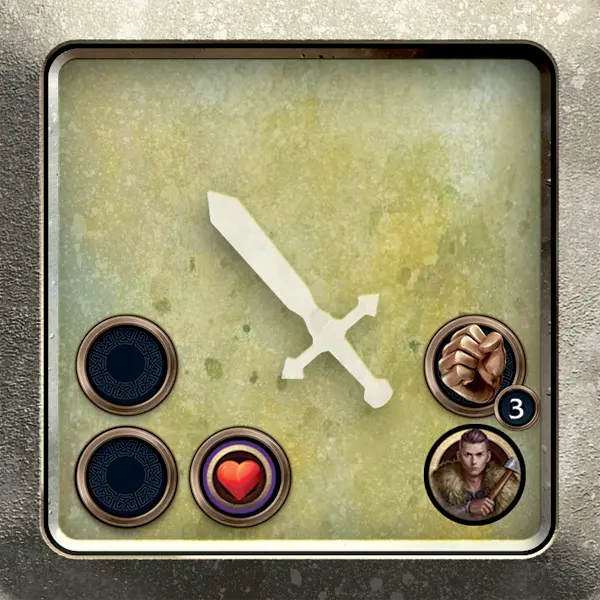
This weapon card has one stone slot occupied by a purple Heart Chip and two open stone slots for attaching Speaking Stone Cards. When this weapon is equipped, the chip is added to the Guard’s Bag and up to two Speaking Stone Cards can be placed them beneath this card to gain their bonuses as well.
Stonebound Abilities
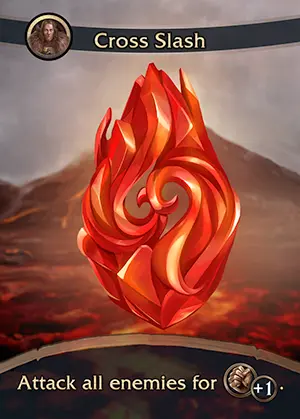
Stonebound Ability Card
Stonebound Ability Cards provide the Guards with actions so strong that they can be activated independently of the chips and action points (AP) they have available during a turn, but there is a one-turn cooldown before they can use it again.
Stonebound Ability Cards can only be equipped by the Guard whose bust icon appears in the top-left corner of the card, unless it features the infinity icon, in which case it can be equipped by any Guard. If these Universal Stonebound Ability Cards are unlocked in one campaign, they can be used in later campaigns once the Guards have reached Fort Istra in Chapter 2.

Speaking Stone Gem
These powerful abilities are each associated with an element type. When equipping a Stonebound Ability Card to an ability slot on the Guard’s Ability Dashboard, a plastic “Speaking Stone Gem” of the corresponding color is placed on the associated ready slot.
Speaking Stone Gems always start the battle as ready. When activating a Stonebound Ability Card, the player moves the gem from the ready slot to the card in the ability slot. During the cleanup phase, the gem is automatically moved from the card to the matching exhausted slot, then back to the ready slot during the following cleanup phase.
The number of Stonebound Ability Cards of any element that can be equipped between the two Guards is limited by the number of that color Speaking Stone Gem included with the game, though any color gem can be used for a “rainbow” Stonebound Ability Card.

Speaking Stone Card
Speaking Stone Gems not only allow the Guards to use their Stonebound Ability Cards, but also provide them with special bonuses. When equipping a Stonebound Ability Card, flip over the card to reference the “Speaking Stone Card” that is included with the ability, and, in turn, flip over the Speaking Stone Card to see what bonuses are gained. There must be an open stone slot on the Guard’s weapon or armor card to attach the Speaking Stone Card. Once attached, this card is placed underneath the weapon or armor card, and the bonus effect from the card is gained immediately.
Stonebound Ability Card
-
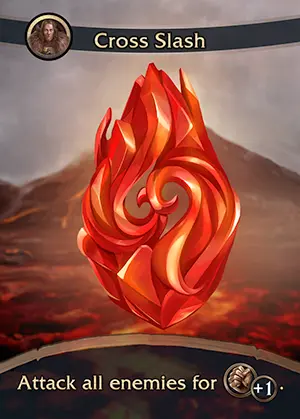
-
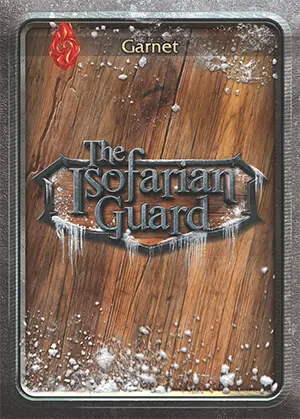
- Bust or Infinity Icon
- Ability Name
- Reactive Icon
- Speaking Stone Element
- Ability Effects
- Speaking Stone
Strengthen

A green chip that gives a Guard +1 to their Attack Stat (ATK) for each Strengthen Chip drawn. This effect lasts from the point the chip is drawn until it is returned to the supply.
Strengthen Chips are placed in the positive status area on the Guard Ability Dashboard while active. Once the round is over, Strengthen Chips are returned to the supply during the cleanup phase of battle.
Stun

A red chip that immediately causes the Guard to exhaust all green action points (AP) when drawn. The exhausted green AP does not change the draw amount for the Guard for the remainder of that turn.
Stun Chips are placed in the negative status area on the Guard Ability Dashboard while active.
When Stun is added to an enemy, the chip is placed on the enemy card and the enemy target immediately exhausts all green action points (AP). The Stun Chip is added to an enemy even if the target doesn’t have any green AP to exhaust.
Once the round is over, Stun Chips are returned to the supply during the cleanup phase of battle.
Sword Chip
A “Sword Chip” is defined as a chip that exclusively has swords on it. A purple Combo Chip is not considered a Sword Chip, despite counting as both a single Sword and a single Shield resource. Double Sword Chips cannot be split and used on multiple abilities or attacks. Note that two Shield resources can be exchanged for one Sword resource, and vice versa.
Target
Refers to the recipient of an attack or effect. Players may choose who to target with their Guard, whereas the enemy’s target is specified for each ability on their AI cards.
Guards may only target enemies in the front row of the battlefield with an attack unless an ability says otherwise, but can target any enemy with an effect. The front row of the battlefield consists of enemies in slot I and slot II. Once enemies in slot I and slot II have been defeated, the enemies remaining in slot III and slot IV may be attacked as if they were in the front row.
When a Guard falls in battle or an enemy is defeated, the effects of the ability currently in play are seen through to conclusion (as are any reactions to this ability), after which they can no longer take their turn nor be targeted by any attack or effects.
Campaign 1 Starting Guide
This guide has been created to assist new players through some of the early content of Campaign 1 in The Isofarian Guard. Isofar is a very dangerous place, and you’ll need to prepare accordingly while progressing the narrative. Let’s go over some general tips that are always useful throughout your adventures!
-
During the tutorial section of the game you’ll control Grigory solo. Once the tutorial is completed, Alek will join him. This starting section of the game is intended to teach the general mechanics of the various phases used in the game.
Once Grigory reaches Silny you’ll be presented with a choice that will lead you to two possible “mini-boss” type battles. Both of these battles are quite challenging, and it’s normal to fall in battle a couple times while learning the battle mechanics. If you do fall during the tutorial, the Campaign Book instructs you to “Restore Grigory’s HP back to 20. Remove all negative chips from Grigory’s bag, and begin the Battle Phase again.”
-
At the end of Chapter 1:11 the Campaign Book states the following:
Place a narrative chip on Node 102.
Tutorial is now Complete. Begin exploration phase.
Upon arrival at Node 102, place the Fort Istra mini-map on the table. Remove all building pieces from the board and place them to the side. Move the Guards to Fort Istra: North Gate. Proceed to page 19 and read Chapter 2:1.
END OF CHAPTER 1
Exploration Phase now uses Enemy Index Chapter 2. See page 7 in the Indexes Book.
On your journey down to Fort Istra, take some time to explore the nodes and battle some enemies to obtain enemy drops and Lux Essence (this is an open-world game of exploration, battle, and crafting, after all). It’s a good idea to unlock some nodes on both of the Guards’ Skill Trees before advancing the story.
If you’d like a quicker start, head to Node 77 just west of Ryba and attempt the 1 Skull Chip battle for that node listed in the Enemy Index for Chapter 1, either by drawing the 1 Skull Chip or a Compass Chip on entering that node (a Compass Chip can allow you to pick any battle for that node from the Enemy Index). You’re looking to battle against a 1 Star Falmund Scout who drops “Metal Fragments”, as these sell for a whopping 10 Sil each at the neighboring city of Mir to the west, and defeating a few of these enemies and selling what they drop will yield a sizeable amount of Sil that will come in very useful for crafting equipment early in the game (though make sure to stash some for later too). There are a handful of nodes around this area where Metal Fragments can be obtained, but this location is closest to Mir.
-
Shortly after the Guards arrive at Fort Istra, they are given the materials and items listed below and Chapter 2 begins. Store all of these materials in the “Fort Istra Stash” except 2x Iron Ore and 4x Pine, leaving these materials in the Guards’ satchel slots, as you will use them at the start of the chapter 2.
Obtain:
- 1x Reinforced Bone Sword (Weapon)
- 2x Purifying Seed (Item)
- 4x Pine (Harvesting)
- 4x Iron Ore (Mining)
- 4x Metal Fragments (Enemy Drop)
- 2x Rough Leather (Enemy Drop)
Each time you advance a Chapter in The Isofarian Guard, the entire map of Isofar refreshes and new enemies appear on each node! This means enemies will have higher stats and will be more difficult to defeat in battle. When Chapter 2 begins, it is recommended that players begin by exploring east from Fort Istra to visit the city of Razdor. Upon arrival, check out the Blacksmith and craft Grigory’s 2 Star “Volk Blade” weapon. This single upgrade will help you survive the tougher battles that lie ahead in Chapter 2. This upgrade will require 15 Sil, which you should have from defeating enemies on your way down to Fort Istra in Chapter 1. Once you’ve crafted Grigory’s new weapon, you can harvest more Pine from Node 98 and begin rebuilding Fort Istra, starting with the Lumbermill.
Now that you have reached Chapter 2, prioritize working toward unlocking the Stonebound Ability Card “Purification” on Alek’s Skill Tree. This ability is very useful for removing negative chips from the Guards’ chip bags, and it comes with the bonus of a purple Heart Chip for Alek. Since Heart Chips heal a Guard by 1 HP each time they are drawn, and since this is a purple chip that will return to the bag each time it is refilled in battle, Alek will gain a consistent means of healing himself.
If you would like stronger armor (and don’t mind exploring a bit!), journey back north toward Silny, where you began your adventure. Here, you can encounter a Mountain Bear on Nodes 28, 30, and 31. This enemy drops a “Bear Pelt”, which is used to craft the “Bear Tunic” at either Silny or Strofa. This armor is an excellent starting choice as it increases the Guard’s defense, and more importantly has two open stone slots. Stone slots allow you to equip Speaking Stone Cards, which are invaluable as they add chips and bonuses to the Guards.
Hopefully these tips help to further ease novice players into the world of Telios. From this point on, the options for how you could continue your adventure across the land of Isofar are practically limitless.
Tool Items

Tool Item Card
The following items are referred to as “Tool Items” and are identified by the Satchel icon on the back: Wood Chopping Axe, Pickaxe, Fishing Pole and Expanded Satchel. They cannot be dropped or lost if the Guards fall in battle, and they cannot be equipped to the item slot, but they can be stored in the Fort Istra Stash. Like all items, they do not transfer between campaigns, but each pair of Guards will be able to obtain most tool items once they reach Fort Istra in Chapter 2 of each campaign.
Tool Item Card
-

-
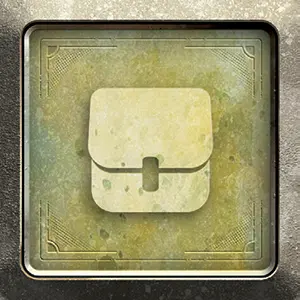
- Tool Item Name
- Tool Item Effects
- Equipment Type
Upkeep

A red chip that increases the action point (AP) cost of abilities that have an AP cost by 1 for each Upkeep Chip drawn (including increasing a 0 AP cost to 1 AP). This effect lasts from the point the chip is drawn until it is returned to the supply.
Upkeep Chips are placed in the negative status area on the Guard Ability Dashboard while active.
Each Upkeep Chip placed on an enemy card by a Guard Ability increases the action point (AP) cost of their AI abilities by 1 until the end of the round.
Once the round is over, Upkeep Chips are returned to the supply during the cleanup phase of battle.
Weaken

A red chip that gives a Guard −1 to their Attack Stat (ATK) for each Weaken Chip drawn. This effect lasts from the point the chip is drawn until it is returned to the supply.
Weaken Chips are placed in the negative status area on the Guard Ability Dashboard while active.
The effect of the Weaken Chip becomes active for an enemy once placed upon the enemy card by a Guard Ability. Each Weaken Chip on the enemy card gives the target −1 to their Attack Stat (ATK).
Once the round is over, Weaken Chips are returned to the supply during the cleanup phase of battle.
Weapon Card
-

-
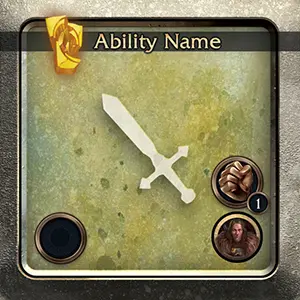
 Rarity Stars
Rarity Stars
These stars indicate the weapon’s rarity and relative power level.
 Weapon Name
Weapon Name
Some Blacksmith recipes require a specific weapon as an ingredient.
 Resource Cost Icon
Resource Cost Icon
This resource cost icon applies only to Standard Attacks made with the weapon
 Attack (ATK) Modifier Icon
Attack (ATK) Modifier Icon
Attack modifier and status effect icons that appear here apply only to Standard Attacks made with the weapon.
 Unlocked Stonebound Ability
Unlocked Stonebound Ability
Some weapons unlock a Stonebound Ability Card that may be equipped with or without the weapon.
 Equipment Type
Equipment Type
This icon indicates the slot on the Guard Dashboard where the card must be equipped.
 Attack (ATK) Stat Bonus
Attack (ATK) Stat Bonus
Most weapons include an Attack stat bonus. As long as the weapon is equipped, the Guard’s Attack stat is increased by the amount shown.
 Open Stone Slot
Open Stone Slot
All weapons have stone slots that grant bonuses when filled.
 Bust or Infinity Icon
Bust or Infinity Icon
Most weapons are equippable only by the Guard whose bust icon is displayed here. Weapons bearing the infinity icon can be equipped by any Guard.
Weapons & Armor

Weapon Card
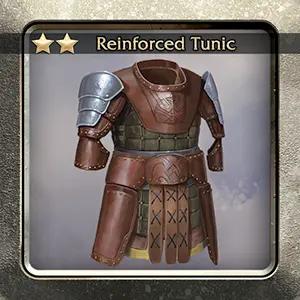
Armor Card
Weapons and armor can only be equipped by the Guard whose bust icon appears on the back of the card, unless it features the infinity icon, in which case it can be equipped by any Guard.
Equipping a weapon will allows a Guard to perform a Standard Attack during battle, as indicated by the resource cost and attack modifier icons in the bottom-left corner. The numerical value next to the attack modifier icon is added to the Guard’s attack (ATK) stat for this attack only. If a status effect chip is pictured, it is added to the target of the attack.
Weapons and armor cards feature special Stone Slots which grant them bonuses and can be used to attach Speaking Stone Cards to the Guard’s equipment. Some of these stone slots might be permanently occupied and already contain bonuses.
Bonuses from weapons and armor might include stat increases to health (HP), attack (ATK), defense (DEF) or action points (AP), as well as bonus chips for the Guard’s Bag. The Guard immediately gains these bonuses when the card is equipped. Bonus stats are increased on the Guard’s Dashboard by moving the corresponding red cube to the new value of the stat or by adding new gray cubes to the Guard’s AP pool, and bonus chips are added from the supply to the Guard’s Bag. When the weapon or armor card is removed, the Guard immediately loses these bonuses.
Gaining certain weapons can even unlock new Stonebound Ability Cards, although the former does not need to be equipped in order to equip the latter.
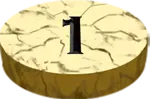 Yellow Nodes
Yellow Nodes
Yellow nodes are the most common type of node on the main map, but also appear on mini-maps. When moving to a yellow node, draw a chip from the Event Bag, unless a Narrative Event Chip, Scroll Chip or Caravan Chip has been placed next to it.

Accessories
Armor
Enemy Drops
Items
Ore
Speaking Stones
Tools
Weapons
Wood
Build Campaign 5 Stash…
Do this once at the beginning of Campaign 5.
Note: this will reset any changes you’ve made to the Campaign 5 stash.
Buildings
Basic Challenges
Advanced Challenges
Collection Challenges
Key Item Challenges
Spirit Boss Challenges
Grigory
Alek
Catherine
Yury
Kharzin
Vera
Pavel
Yana
Field Event Cubes
Field Event Cubes
Field Event Cubes
Field Event Cubes
Harvesting & Mining
Enemy Drops
Cities
The campaign tracker automatically saves changes in your device’s website data storage. Your progress will be lost if you purge that data or change devices. We recommend that you back up tracker data at the end of every game session.
File Backup
To restore lost tracker data or move to a new device, simply upload a data file that you previously downloaded.
Cloud Backup
This automatically saves an online backup of your progress. A separate snapshot is created each day that you use the tracker.
Be sure to save your Game ID somewhere safe. If you lose it, your cloud data can’t be recovered!
- Create a new game ID and start cloud backup
- Load a game with an existing game ID
- Game ID
- Latest backup
- Restore from snapshot
- Switch game
- Load a different game with an existing game ID
Guards Location
Fort Istra & Cities- Fort Istra
- Mir
- Razdor
- Ryba
- Silny
- Strofa
- Vouno
- 1
- 2
- 5
- 6
- 7
- 8
- 10
- 11
- 12
- 13
- 14
- 15
- 17
- 18
- 19
- 21
- 23
- 24
- 25
- 26
- 27
- 28
- 29
- 30
- 31
- 34
- 35
- 36
- 37
- 38
- 39
- 40
- 41
- 42
- 44
- 45
- 46
- 47
- 50
- 52
- 53
- 57
- 58
- 61
- 62
- 63
- 64
- 65
- 66
- 67
- 68
- 71
- 72
- 73
- 76
- 77
- 80
- 82
- 83
- 84
- 85
- 86
- 87
- 88
- 89
- 90
- 91
- 92
- 93
- 97
- 98
- 99
- 103
- 104
- 105
- 108
- Diamond Vein
- Ice Fields
- Mount Nebesa
- Reka Glacier
- Room of Columns
- Skryvat Temple
- The Broken Lands
- Tumani Village
- Uchitel Span
- Urok Span
- Vniz Path
- Abandoned Quarters
- Crystal Vein
- Dark Hall
- Frozen Lake
- Glacial Worm Bones
- Hall of Guardians
- Hall of Ice
- Old Armory
- Ossuary
- Pit
- Circle of Seers
- Forgotten Tower
- Fort Strazh
- Temple of Vual
Checkpoint Location
Inns- Mir: The Clayhorn
- Razdor: The Lookout Inn
- Ryba: Tradewinds
- Silny: Raven’s Beak Inn
- Strofa: The Volkrok
- Vouno: Vrachos Inn
- 1
- 5
- 6
- 7
- 8
- 10
- 12
- 13
- 14
- 18
- 19
- 23
- 26
- 28
- 30
- 31
- 35
- 36
- 37
- 38
- 40
- 44
- 46
- 52
- 53
- 57
- 58
- 61
- 62
- 63
- 64
- 67
- 68
- 72
- 73
- 76
- 77
- 83
- 84
- 85
- 87
- 90
- 91
- 92
- 93
- 97
- 99
- 103
- 104
- 105
- 108
- Ice Fields
- Mount Nebesa
- Reka Glacier
- Room of Columns
- Skryvat Temple
- The Broken Lands
- Uchitel Span
- Urok Span
- Vniz Path
- Abandoned Quarters
- Dark Hall
- Frozen Lake
- Glacial Worm Bones
- Hall of Guardians
- Hall of Ice
- Old Armory
- Ossuary
- Pit
Remember: You can always choose to respawn at the Fort Istra Courtyard when defeated.
Boat Location
- 11
- 21
- 27
- 39
- 42
- 47
- 50
- 56
- 65
- 66
- 79
- 80
- 82
- 89
- 101


 Narrative
Narrative
